Investigation Tab
In the details tab, you will have had to have confirmed what happened from the following combination of options.
- Safety Observation
- Near Miss
- Injury/Illness
- Environmental Impact
- Property Damage
Depending on your selections, your investigations page will show a number of sections to be completed. Use the following instructions to complete the sections you are presented with.
Injury/Illness
Injured/Affected Persons: Click Add Injured/Affected Person
Click in the Name of Injured/Affected Person box and select the person by typing their name or scrolling. Click to select. Using the drop-down menu, select the person’s Employment Status.
Click Select nature of injury. Click the check box to select the nature of the person’s injury and/or identify an illness has occurred. You may select as many options as are appropriate, then click OK. Repeat the procedure to add additional people injured or affected by the incident.
Click Select the primary mechanism of injury. Select the mechanism you believe to be the primary mechanism the incident occurred. You may only select one mechanism.
Click Select the body parts affected. Select the tab for front or rear and select the body part affected by injury or exposure. You may select as many options as are appropriate, then click OK.
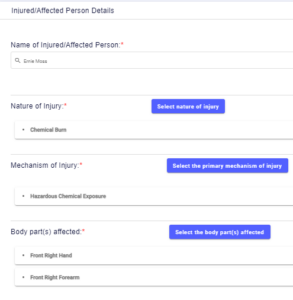
Repeat the procedure to add additional people injured or affected by the incident.
Select the severity of the incident. Click on option depending upon the nature of the injury:
- Minor: An injury which receive first aid at the scene only
- Moderate: An injury requiring treatment by a physician, urgent care center, or Emergency Room where no overnight stay is needed
- Severe: An injury involving loss of an eye, amputation, or overnight hospital stay. This injury is reportable to OSHA within 24hours of occurrence.
- Fatality: An incident resulting in loss of life of the employee. This is reportable to OSHA within 8 hours of occurrence.
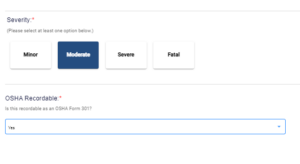
Select the options for the medical treatment received. You may select multiple options to record the type of treatment received.
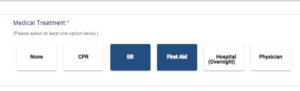
OSHA Recordable: If the injury is classed as Moderate or greater (i.e. any injury requiring more than first aid), it is recordable on the OSHA 300 Series of forms. Select Yes from the drop-down menu. For first aid only injuries, select No.
Click Save to retain injured persons details and repeat this procedure for all injured/affected persons.
Property Damage
Confirm Property Damage: Click Add Property Damage
In the first dropdown menu, select the type of property damage that occurred during the incident. You may choose any combination from:
- Structure
- Equipment
- Vehicle
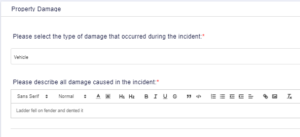
To confirm your selection, simply click off to the side, and your selection(s) will show in the dropdown box.
The second box is where you enter the description of the damage caused. It’s a simple text statement, developed from your investigation and confirmation of witness statements. Remember, this is the investigation part of the case – you are simply confirming the facts of what happened. Click Save when you’ve entered damage details.
Environmental Impact
Confirm Environmental Impact: Click Add Environmental Impact
Confirm in the dropdown box if the environmental impact was caused by a release or spill to air, water or land. In most cases this will be ‘yes’, but other environmental impacts are possible such as erosion, or vegetation or wildlife loss. If you do answer ‘No’, describe the damage that was witnessed during or immediately after the incident.
If ‘yes’ is answered, then the spill details must be entered.
Identify in the dropdown menu where the release or spill went – to air, land or water
Enter the name of the chemical or material concerned – use the name on the Safety Data Sheet if possible.
For the volume/duration entry – type the numeric a value in the first box, then select the units in the second. A duration of ‘minutes’ may be selected if a volume is too difficult to estimate. For example, it may be impossible to estimate the volume of a colorless gas leak, but it is useful to register a ruptured pipeline leaked for 5 minutes, before a shut-off valve was activated.
Confirm the physical state of the release:
- Gas
- Liquid
- Slurry
- Solid
Confirm if the release was fully contained, and if ‘Yes’ report ‘Yes/No’ as to whether it was fully contained.
Finally, describe any additional information which may be important to the case.
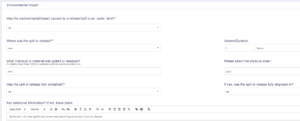
Witness/Witness Statements: Click Add Witness(es). In the Witness Name search box, type a name or select using the scroll bar. Complete the witness statement in the box provided. The witness may type themselves, or they can dictate to you. Photographs or video taken by the witness at the time, and sound files (for audio statements) may be attached using the picture icon in the toolbar above the statement box.
When the witness has reviewed the statement and is happy with it, they should type their name in the Your eSignature box and click Save.
Preserve the Scene: Type in what has been done to preserve the scene. Explain whether you used cones or barricade tape, or something more substantial. This section can be as brief or as detailed as you like.
Case Attachments: As part of the incident investigation, it is very likely you will want to take photographs of the scene, and possibly shoot some short video. You may also wat to record notes, sketches, maps or any other relevant documentation. Select Upload Images or Videos then drag files into the box or click inside the box to browse and upload.
Click Save and Exit, or Next to progress to Root Cause.
