To add a single user, you will go to the “Learning Management” section of the menu and then select the “Users” option. On this page click the “Add Single User” button on the right side of the page.
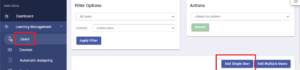
Fill out the required information (marked with a red asterisk) and any other fields that may have been added to the account. Please note, you do not need to create a password for your users; they will create their own password when they login for the first time.
A user’s login must be at least three characters, and unique to that specific user. You may use their email address as their login if you wish, as well as any combination of letters and numbers. If you use leading zeros for a login, please be aware that exporting the user list into a CSV file will clear the leading zeros. You may read our article about preserving the leading zeros here: How to Preserve Logins that Contain Leading Zeros
If you want to use features such as sending welcome and summary emails, you will need to fill out the email address for the user. You cannot use duplicate emails for users, meaning an email can not be listed to more then one profile at a time. You can list the email in the login field and the email field. If you would like the user to be notified that they can now login, click the box next to the “Send welcome email to user” option.
If your account is utilized custom fields, they will display below the default fields notated above. If they are required, they will be marked with a red asterisk as well.
When you are finished, click the “Add User” button. The user you created will now be displayed in the Users tab.
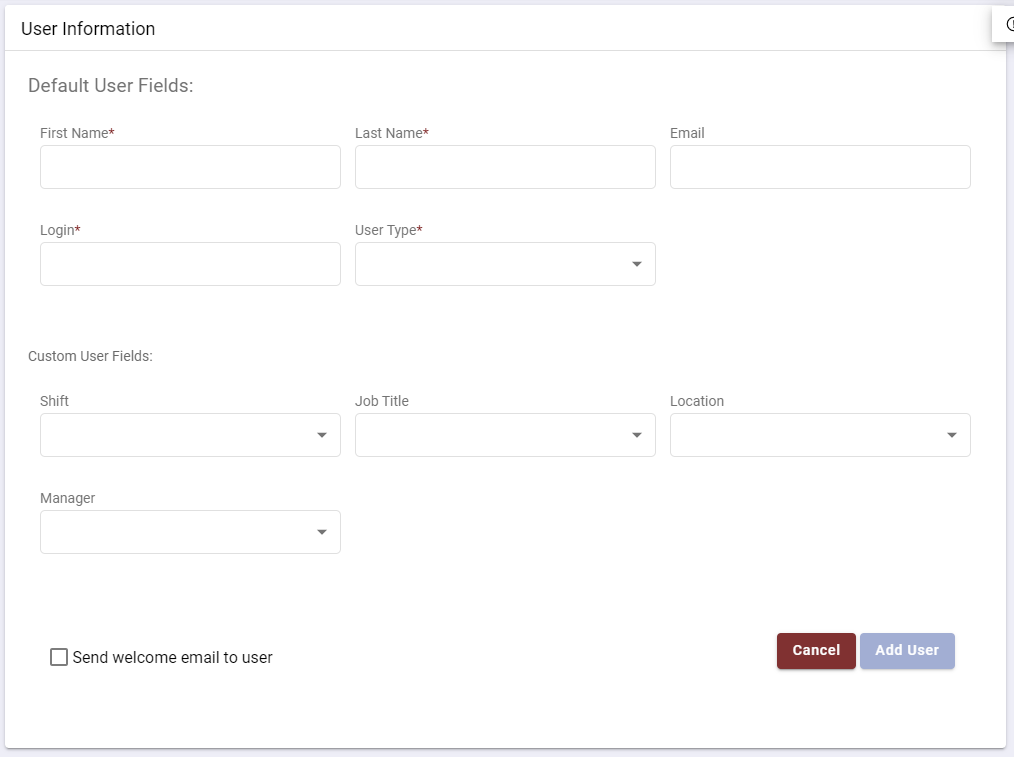
If you have any questions about this process please contact the SafetySkills Help Desk at support@safetyskills.com or call 405-463-6656, option 2. The SafetySkills Help Desk is available Monday through Friday, from 7 AM to 6 PM Central time.
