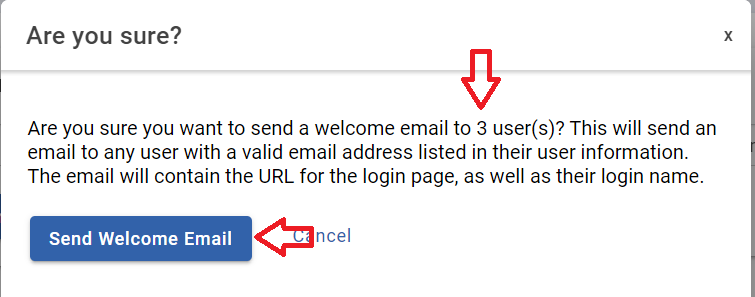Depending on your User Type’s permissions will determine if you have access to users to send them email from the SafetySkills system. For more information about User Types and permissions please review these two articles: Creating User Types for SafetySkills Engage and SafetySkills Empower and User Permissions for SafetySkills Engage
To a Single User
In order to send a welcome email to a single user, go to the Learning Management section of the menu, then click on “Users.” Then, search for your user and click on the light blue link for their login in the left-hand column to open the user’s profile.
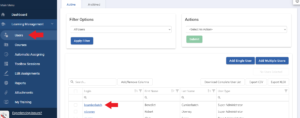
Once you are in their user profile click the drop-down on the top right and select “Send Welcome Email,” then click “Submit.
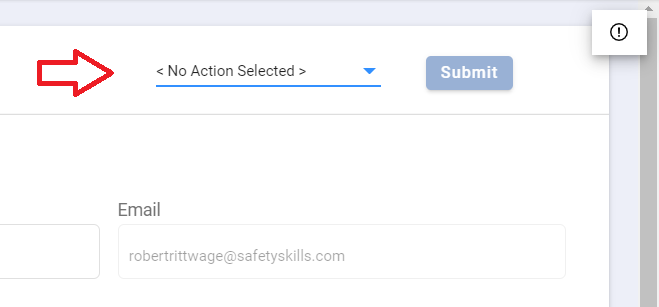
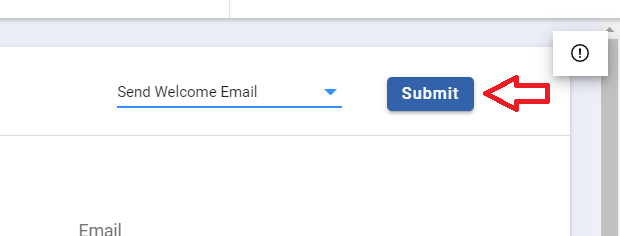
This will bring up a pop up. Click “Send Welcome Email” to confirm this action. This will send the welcome email to the user.
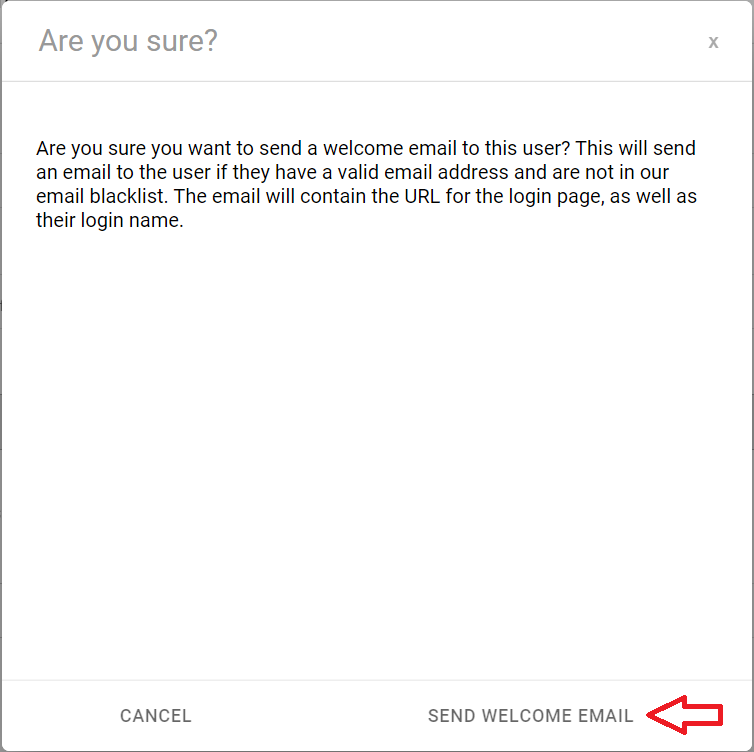
To Multiple Users
In order to send a welcome email to multiple users, go to the Learning Management section of the menu, then click on “Users.” Then select the users that you would like to send the welcome email to by checking the box to the left of their information.

Next in the “Actions” box choose “Send Welcome Email(s)” and click the green “Submit” button.
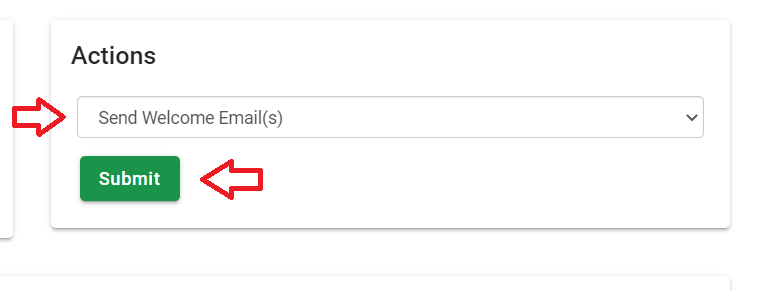
A pop up will appear to confirm this action. Please ensure that the number listed in the pop up aligns with how many users you selected. When ready to release these emails click the blue “Send Welcome Email” button. This will send the welcome email to the users you have selected.