New Features Have Arrived!
Dashboards – Safety Pyramid
We have added a chart on the Incident Management dashboard tab that illustrates number of recorded incidents in the shape of a “Safety Pyramid” (also sometimes referred to as “Heinrich’s Pyramid”) with Safety Observation on bottom, followed by Near Miss, Minor Injury, Severe/Moderate Injury and Fatality at the top. Each section will show the total number of cases and total number of injuries that include the related severity.
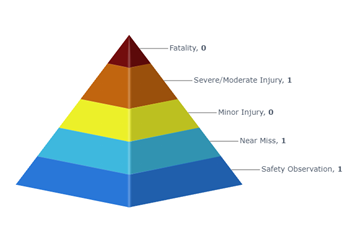
Dashboards – Total Unique Hazards Identified Dashboard Chart
On the Job Hazard Analysis Dashboard, we have added a chart to illustrate the number of unique hazards that have been identified through the JHA feature within the last 12 months.
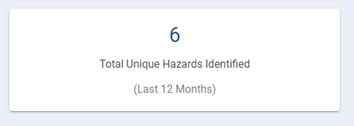
Dashboards – Environmental Impact and Property Damage Chart
On the Incident Management Dashboard, a chart has been added to illustrate the number of incidents that had Environmental Impact and Property Damage. These incidents are separated by incident type, if there was injury associated, and breaks it down by month for an entire calendar year.
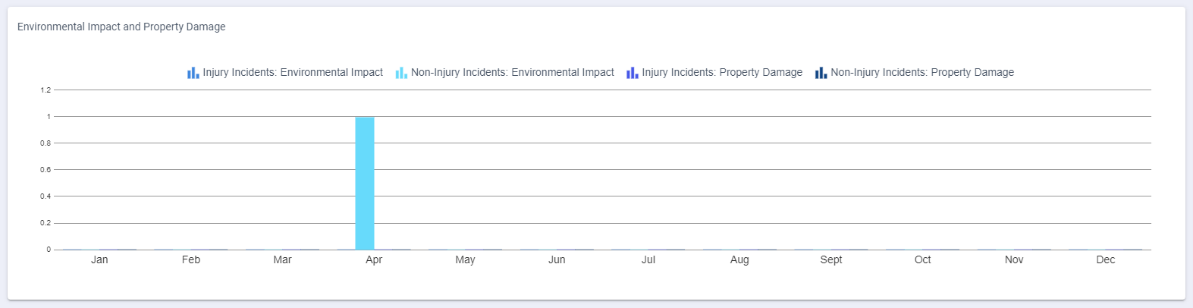
Dashboards – Top 10 Most Used JHAs for Toolbox Talks Dashboard Chart
A chart was added on the Job Hazard Analysis Dashboard tab illustrating the top 10 JHAs that are the most used for performing Toolbox Talks. This will list the JHA’s in order of most used (#1) to least (#10). If there are more than 10 JHA’s being utilized only the top 10 will appear. Next to each Job Hazard Analysis name will be the count of how many Toolbox Talks it has been associated with.
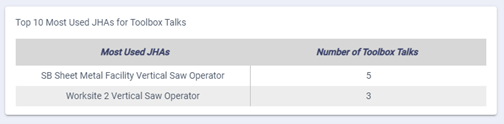
Notifications – Ability to set Account Notifications for users
We have added the ability to set Account Notifications for all users containing email addresses in their profile. This feature can be accessed by user types that can view/modify account information. This feature would allow these administrators to set default notification preferences for all users in their account.
- If an administrator wants to set a default summary notification email schedule, they can select the desired default option and any users with an email added after that date will have the default settings, but the system will not update all existing users automatically.
- The short-term workaround for this is to have the administrator select all users (ideally only selecting users who have an email address) from the “Users” tab and manually trigger the summary email. That manual trigger will then sync the existing users settings with the account default from thereon.
- The long-term solution for this item is to develop a “syncing” feature that will automatically trigger when the default settings are selected if the administrator does not want users to be able to override the settings but will be optional if the administrator wants to set a default while still allowing users to override to their personal settings, if desired. This feature is currently in the design/scoping
- If an administrator wants to set a default summary notification email schedule, they can select the desired default option and any users with an email added after that date will have the default settings, but the system will not update all existing users automatically.
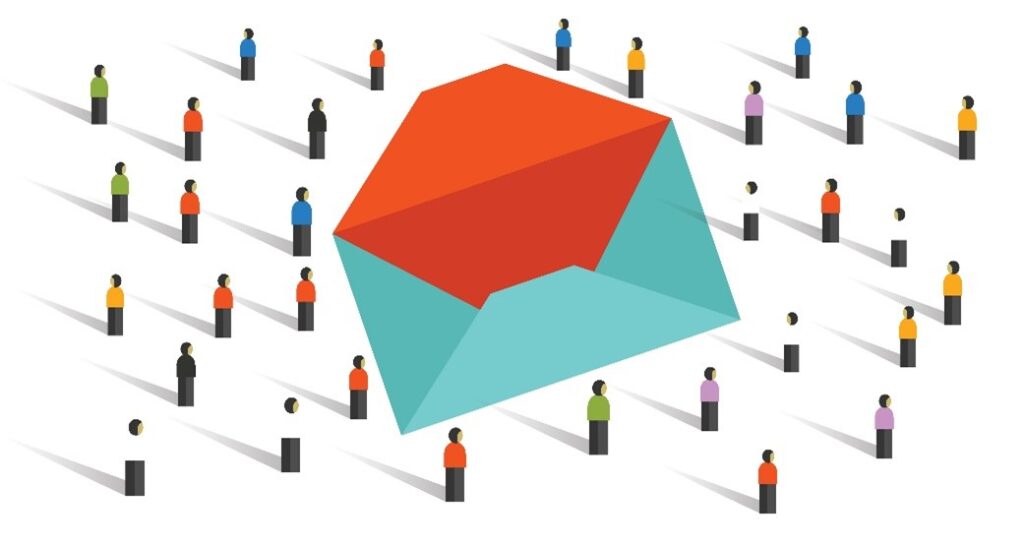
Helpful Changes!
Update placement for floating action buttons
In the SafetySkills Empower features, if there was a button indicating an action in the bottom right-hand corner of the page, it has been re-located to the top of the page. This change has made it easier to identify and access the action. The functionality of the buttons has remained the same.
Attachments – Remove “Allow learners to view on training page” Check Box
In the “Attachments” feature the option “Allow Learners to View on the Training Page” was only applicable to learners and if it was associated with a course. According to usage and user feedback, this functionality is no longer needed and has been removed.
Dashboards – Update color of action items for training due within 7 days
An update to the Summary Dashboard has been made to the “Action Items” list. Previously the training items only appeared in yellow on the day of the due date. This has been updated to show yellow when the course is due within the next 7 days and remain yellow until the assignment has been completed or becomes overdue.
Replace the SafetySkills logo on the login page with a high-resolution image
An update has occurred to the SafetySkills logo that appears at the bottom of the login page. We replaced the logo with a higher resolution image so that it no longer appears fuzzy when seen on large screen devices.
Users – (Mobile) Reformat users grid for optimal usage
An update has been published to the “Users” page. Previously when on this tab viewing the users grid on a mobile device only allowed you to view “Login”. The additional default information on this tab was cutting off the screen and you were not able to view this data. We have updated this and have included three dots to the right of the user, that when selected show you the rest of the data in the default user grid view.
Learning Management Dashboard remove Compliance Percentage
This dashboard chart is being removed in favor of the one on the summary tab with more filter criteria.
Users – Make Required Field more obvious when adding/editing a user
When adding a single user or editing a user profile a red outline will appear if you have clicked in a text field that is required but have not entered any data. If you try to save a user profile without entering information in all the default fields, the fields will be highlighted in red. Text fields that are required if not filled in will also include text below the field indicating that it is required information.
It’s Fixed!
Associating an attachment with default “All Users”
We have released an update that resolved a bug where associating an Attachment with the “All Users” group was not functioning. With the resolution published, this will now allow all users to view that attachment.
Custom Groups – (Mobile) Popup alert for Delete User Groups
We have released an update that resolved a bug when using a mobile device and attempting to delete a group. Previously, the pop up was not fully visible. This resolution should now allow you to see the entire confirmation pop-up options in their entirety.
