There are 2 ways to reset a password in the SafetySkills Engage LMS, for a single user or for multiple users. Please note that if a user has an email address listed in their profile, they can also request a password reset email be sent to themselves via the login page’s “Forgot Login or Password?” option.
To start, go to the “Learning Management” section of the menu on the left, then to the “Users” page.
For A Single User
Next, search for your user by name, login or email. Once you have found the profile for the user who’s password you would like to reset click on the login (it will be a light blue link) in the left-hand column to open the user’s profile.
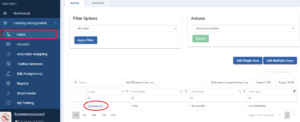
Once you are in their user profile click the drop-down on the top right and select “Require password reset on next login,” then click “Submit.
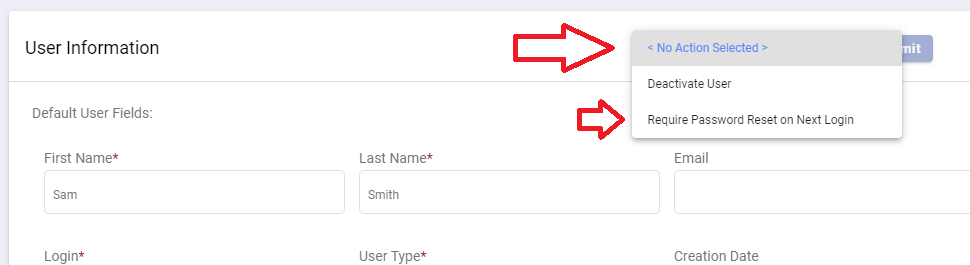
A pop up will appear to confirm this action. When you are ready to reset the password for the user click the “Reset Password” button on the right side of the pop-up. This will prompt your user to reset their password the next time they login.
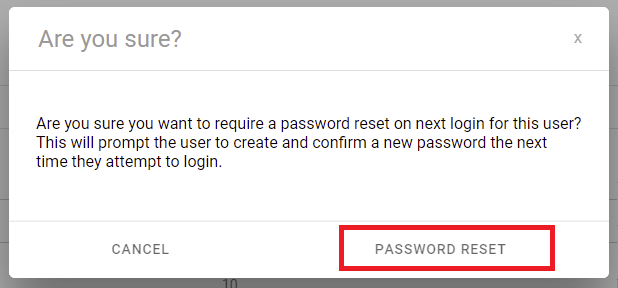
Please note, if you do not have permission to reset this profiles password the option will be omitted from the drop-down list. Also, if the profile is already pending a password reset, there will be a banner at the top of the page that the password is pending.
For Multiple Users
Once you are on the “Users” page, select the users that you would like to reset the password for by checking the box to the left of their information.
Next in the “Actions” box choose “Require Password Reset on Next Login.”
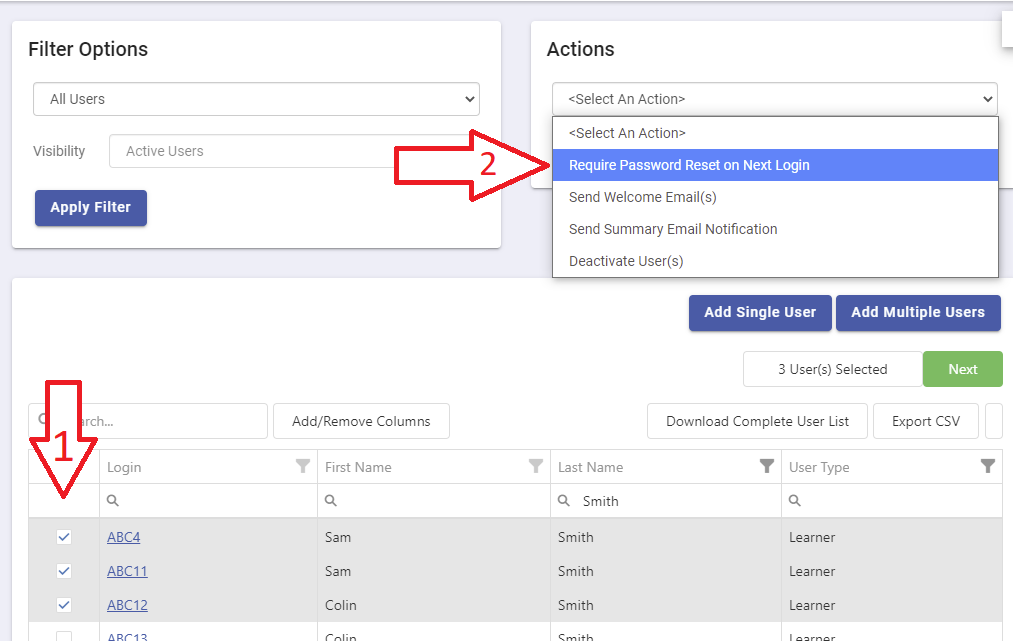
Then click the green “Submit” button.
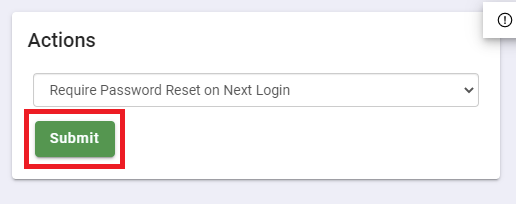
A pop up will appear to confirm this action. Please ensure that the number listed in the pop up aligns with how many users you selected. When ready to reset the passwords click the blue “Reset Password” button. This will prompt these users to reset their password the next time they login.
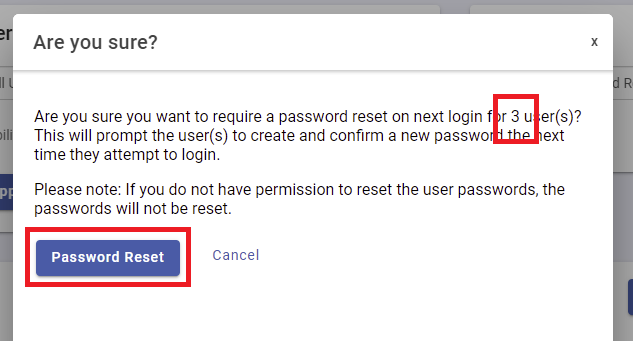
Please note, if your user type does not have permissions to reset the password for the single profile you accessed, you will not see the option to reset the password in the drop-down list.
Furthermore, if your permissions do not allow you to reset the password for all the users you selected in a group, some or all of those passwords will not be reset. For more information about user types and permissions please review these help articles:
If you have any questions about this process please contact the SafetySkills Help Desk at support@safetyskills.com or call 405-463-6656, option 2. The SafetySkills Help Desk is available Monday through Friday, from 7 AM to 6 PM Central time.
