For A Single User
In order to reset a password for a single user, go to the “Users” tab and search for your user. Then, you will need to click on the light blue link for their login in the left-hand column to open the user’s profile.
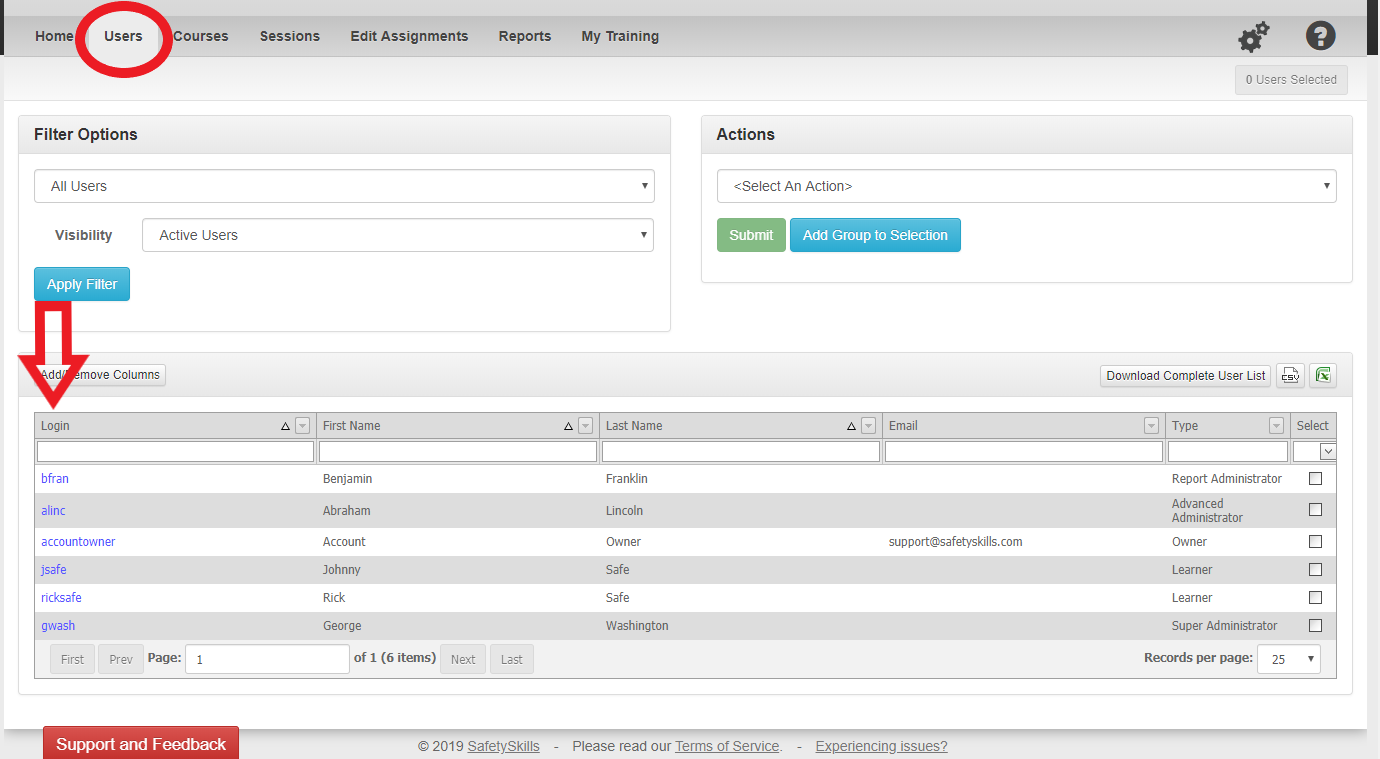
Once you are in their user profile click the drop-down on the top right and select “Require password reset on next login,” then click “Submit.
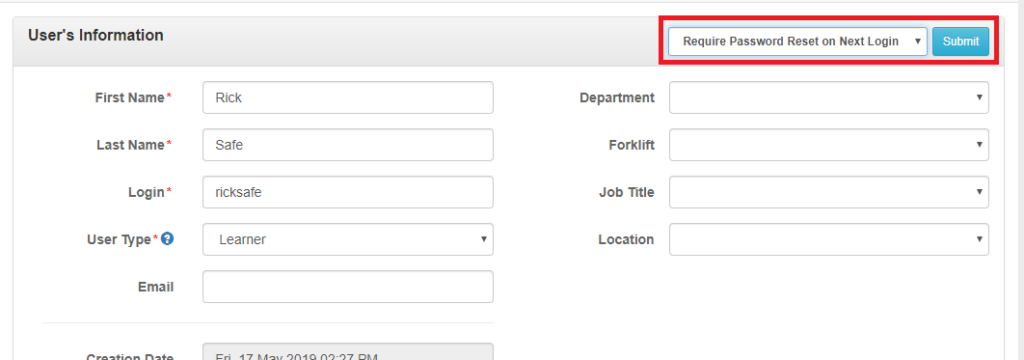
A pop up will appear to confirm this action. When you are ready to reset the password for the user click the blue “Reset Password” button.
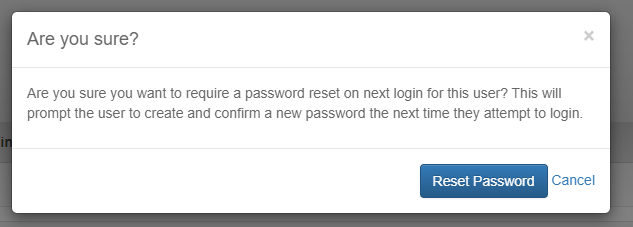
This will prompt your user to reset their password the next time they login. If they have an email address in their user profile, they can also request a password reset themselves via the login page.
For Multiple Users
In order to reset a password for multiple users at one time, go to the “Users” tab. Then select the users that you would like to reset the password for by checking the box to the right of their information.
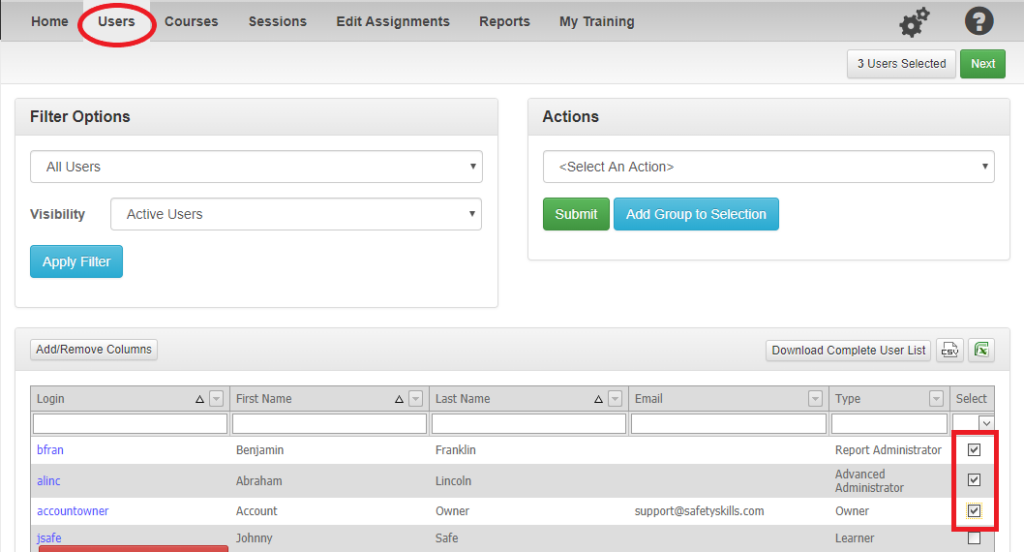
Next in the “Actions” box choose “Require Password Reset on Next Login” and click the green “Submit” button.
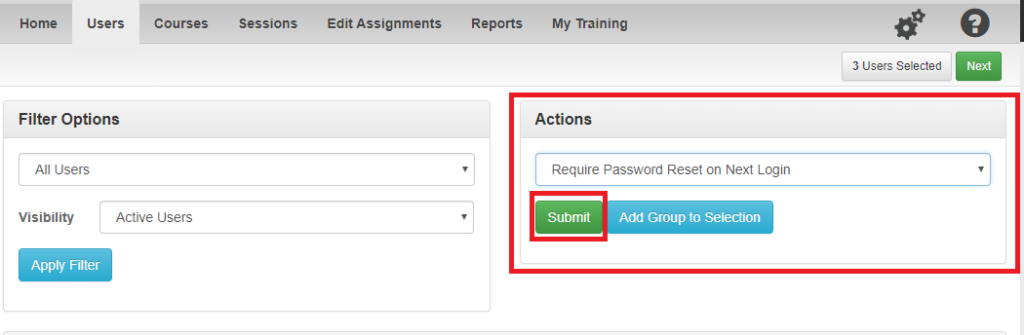
A pop up will appear to confirm this action. Please ensure that the number listed in the pop up aligns with how many users you selected. When ready to reset the passwords click the blue “Reset Password” button.
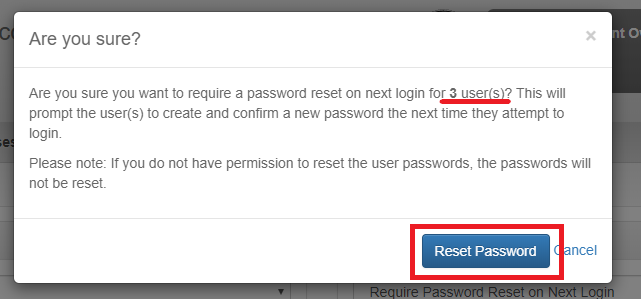
This will prompt these users to reset their password the next time they login. If they have an email address in their user profile, they can also request a password reset themselves via the login page.
