To approve a form, in the main menu select “Audits & Inspections” and click on the option “Forms – General”.
Next, select the open form highlighted in blue on the left side of the grid view that was submitted for approval. This will open the details of the form.
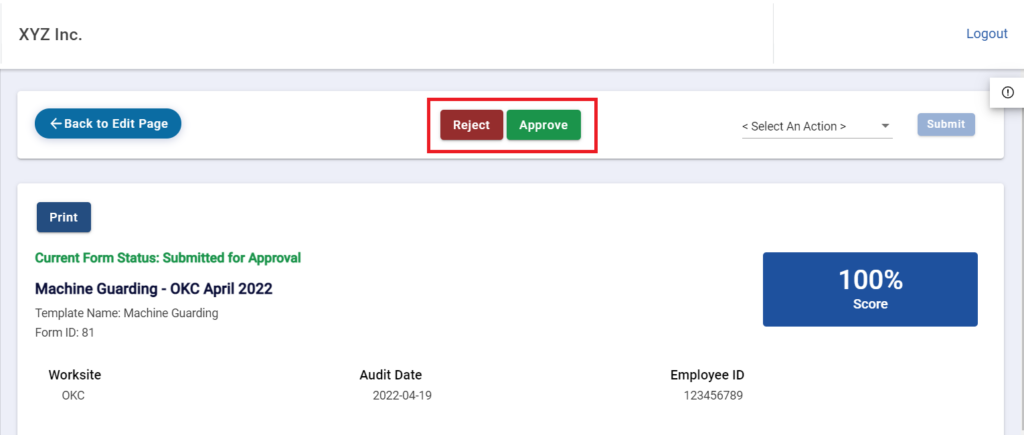
On this page, you will be able to review the details of the audit/inspection form. At the very top of the page there will be two buttons, “Reject” and “Approve”. Based on the analysis conducted you can select the correct option to proceed with.
If you select “Reject ” a pop up will appear allowing you to enter notes why the template is being rejected.
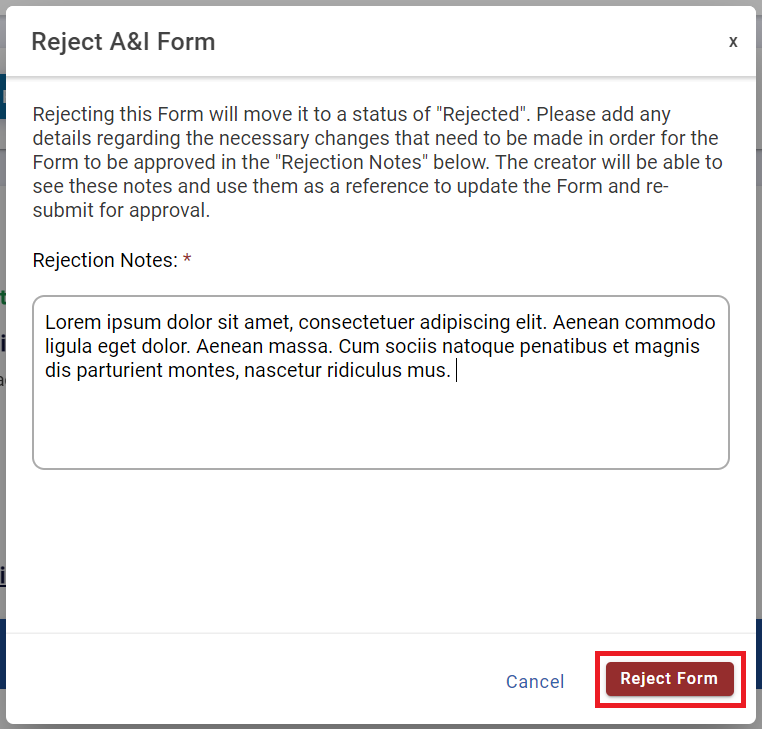
Once you have notated why the form was rejected and what needs to change, you can click the red button “Reject Form”. This will notify the user who submitted the form for approval and provide them with your notes. From there they will be able to make adjustments and re-submit the form again after making changes to it.
If you select “Approve” a pop will appear for you to confirm this action. Please note that once a form has been approved it can no longer be edited.
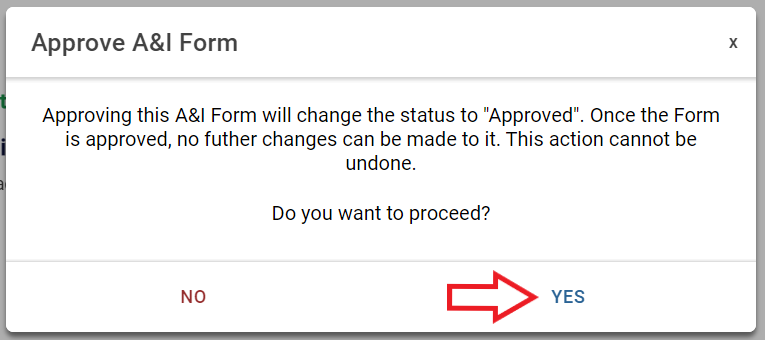
After a form has been approved it will move from the Open tabs on the “Forms – General” page to the Completed tab.
