To approve a template, in the main menu select “Audits & Inspections” and click on the option “Templates – General”.
Next, select the incomplete template name highlighted in blue on the left side of the grid view that was submitted for approval. This will open the details of the template draft.
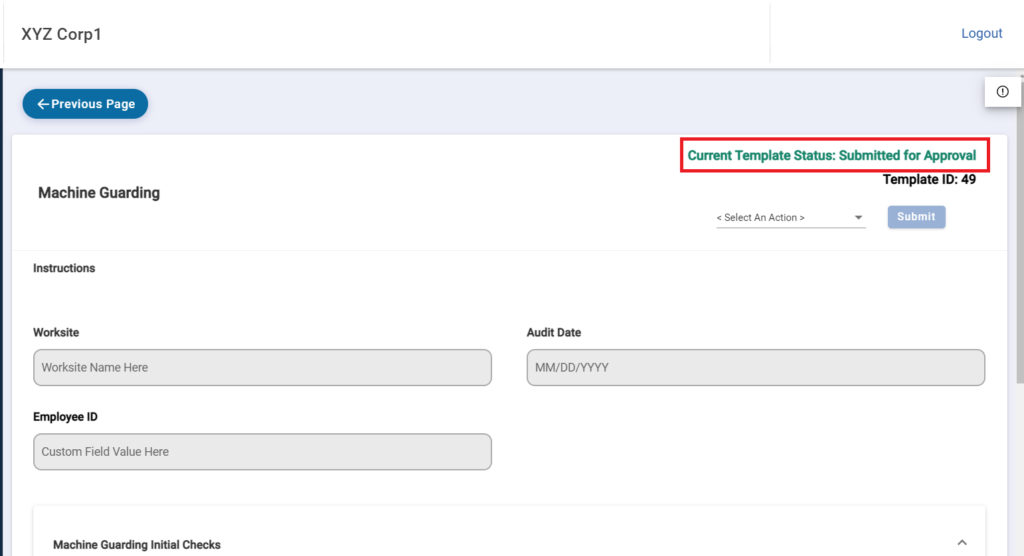
On this page, you will be able to review the details of the audit/inspection template. At the very bottom of the page there will be two buttons, “Reject Template” and “Approve Template”. Based on the analysis conducted you can select the correct option to proceed with.
If you select “Reject Template” a pop up will appear allowing you to enter notes why the template is being rejected.
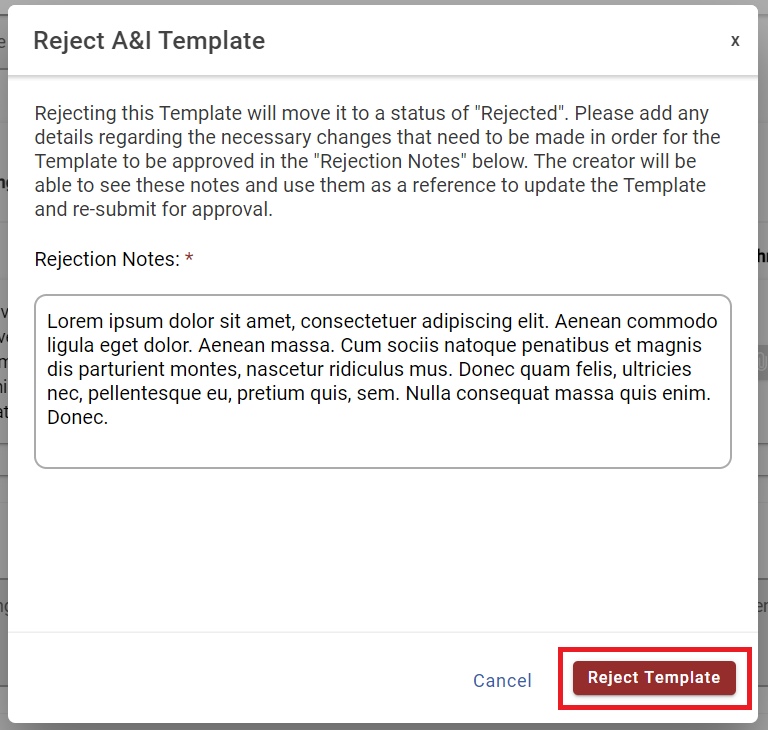
Once you have notated what needs to change on the template, you can click the red button “Reject Template”. This will notify the user who submitted the template for approval and provide them with your notes. From there they will be able to make adjustments and re-submit the template again after making changes to the template.
If you select “Approve Template” a pop will appear for you to confirm this action. To confirm this action click “Yes”. Please note that once a template has been approved it can no longer be edited.
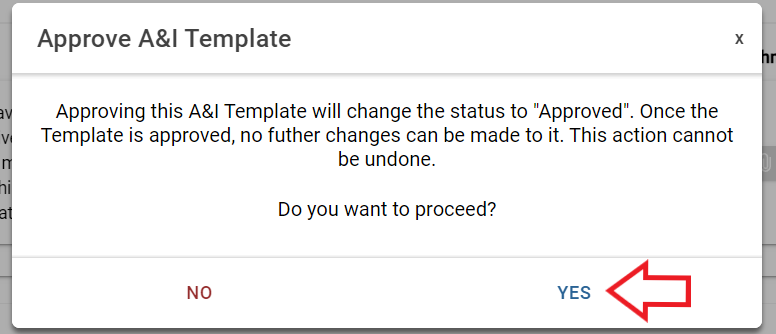
After a template has been approved it will move from the Incomplete tab on the “Templates – General” page to the Approved tab. This template will now be able to be utilized in the General Forms feature.
