Archive an A&I General Template
To archive a template, in the main menu select “Audits & Inspections” and click on the option “Templates – General”. Next, select the “Approved” Tab.
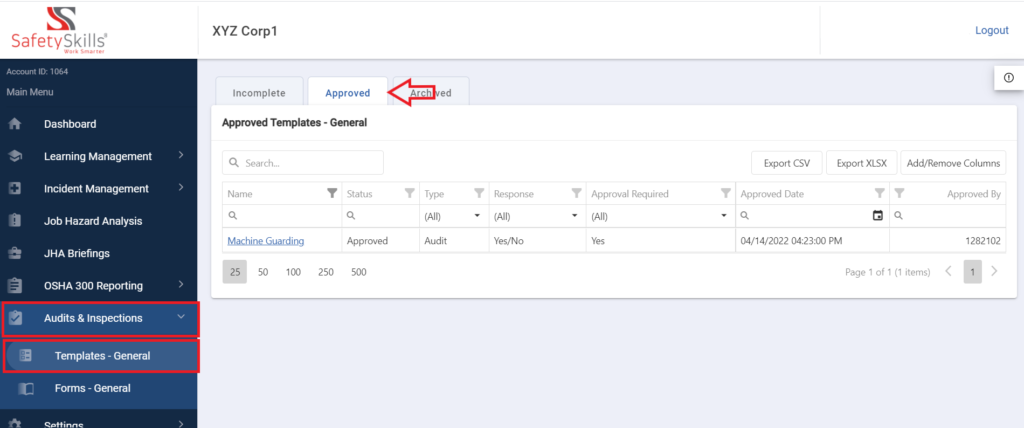
Once on this page select the template name highlighted in the blue on the left side of the grid view that you would like to archive. This will open the details of the existing template.
Next in the top-right corner, there is a drop down menu labeled “<Select An Action>”. From this menu, select “Archive Template” and click the blue “Submit” button.
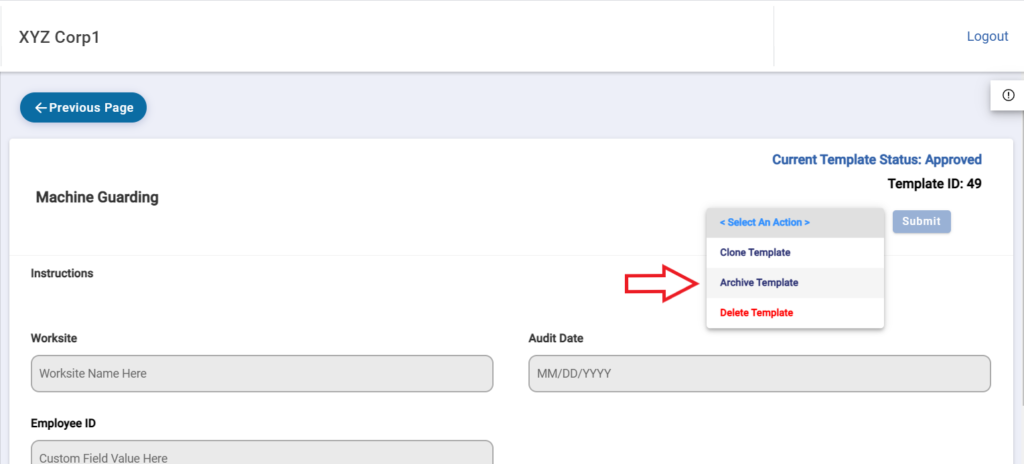
If the template is associated with any open General Forms an error will populate. In order to proceed with archiving the template, the forms associated with it will need to be completed prior to archiving this template.
If the template is not associated with any open General Forms, a pop up will appear for you to confirm this action. If confirmed, this template will no longer be able to be used in Forms.
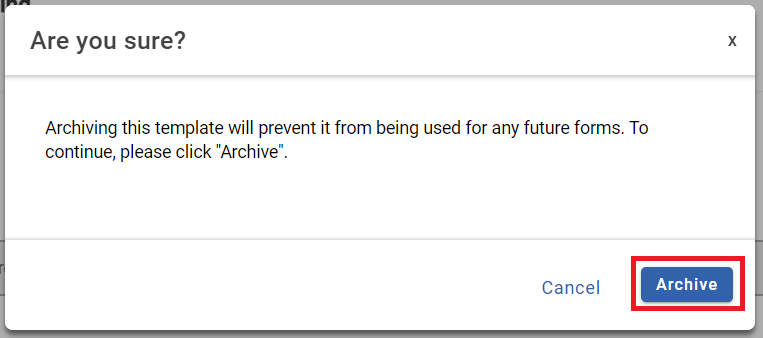
To proceed with this action click the blue “Archive “button. Once this is done, the template will now be located on the “Archived” tab of the “Templates – General” page.
Unarchive an A&I General Template
To unarchive a template, in the main menu select “Audits & Inspections” and click on the option “Templates – General”. Next, select the “Archived” Tab.
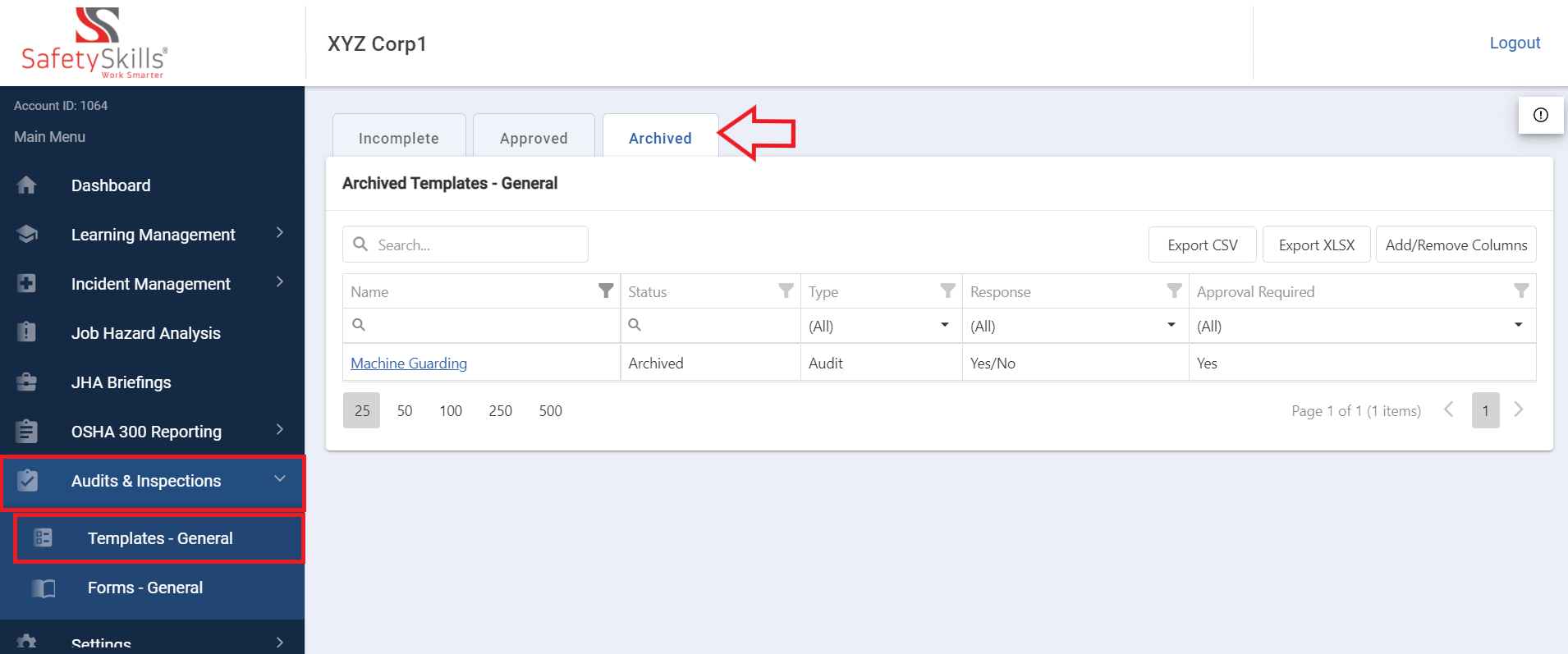
Once on this page select the template name highlighted in the blue on the left side of the grid view that you would like to reactivate. This will open the details of the archived template.
Next in the top-right corner, there is a drop down menu labeled “<Select An Action>”. From this menu, select “Unarchive Template” and click the blue “Submit” button.
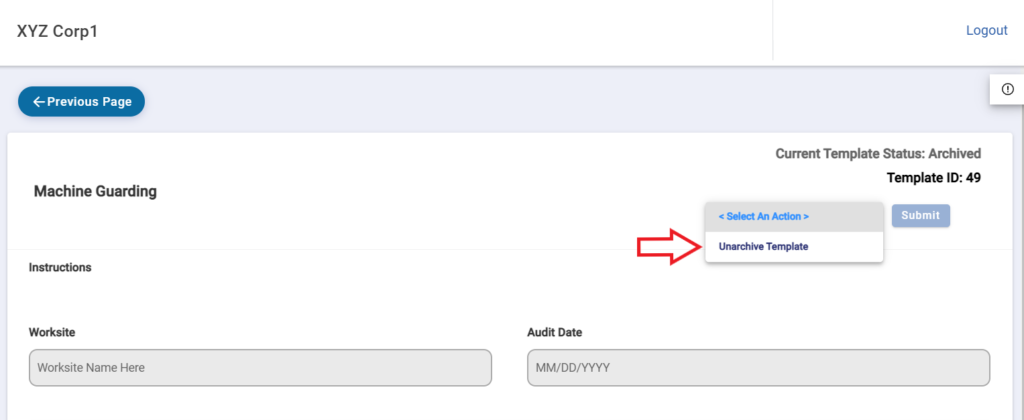
If the the template includes an archived custom field, you will not be able to unarchive the template until you have reactivated the custom field.
If there are no archived custom fields associated with the template, a pop up will appear for you to confirm this action.
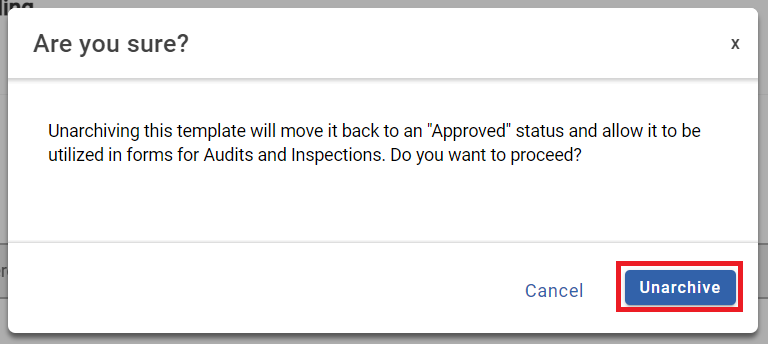
To proceed with this action click the blue “Archive “button. Once this is done, the template will now be located on the “Approved” tab of the “Templates – General” page.
