Instead of entering each course into Automatic Assigning individually, user can import an entire training matrix. This will allow the system to process your matrix and emailing you once it has been completed, saving you time! Some administrators can only view the setting for the Automatic Assigning feature, for more information about user types and permissions please review this article: User Claims Explained – SafetySkills Engage.
To begin, click on the “Automatic Assigning” option from the Learning Management section of the menu.
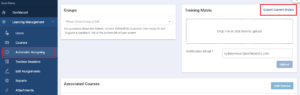
On the right side of the Automatic Assigning page, you will see a section for the Training Matrix. Here, click the “Export Current Matrix” button to download any current automatic assignment settings. If you are not currently using automatic assignments, this will download a blank template for you to utilize.
The template will look like this:

The Group Name will be the name of the group you wish to assign this course to. If you need assistance creating groups, please review our article How to Create and Manage Groups – SafetySkills Engage.
To retrieve the course name and course ID, please go to the Courses page and find the name of the course you wish to assign. The course ID will be listed the left of the course name.
You can also view this same information and more by clicking on the blue course name. This will open a pop-up with the additional information.
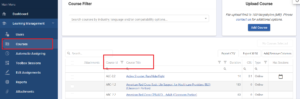
Recurring Interval: How often the learner needs to complete the course. If this is a one-time assignment, like an orientation, select “Does Not Re-Assign”.
- Options are:
- 12
- 24
- 36
- 48
- 60
- Does Not Re-Assign
For example: If you select 24 months, a learner who completes the course in January 2020, he/she will be due again in January 2022.
Assignment Duration: How long the assignment should be active before it is due, in months. You do not need to put “months” after the number you choose.
- Options are:
- 1
- 2
- 3
- 4
- 5
- 6
- 7
- 8
- 9
- 10
- 11
- 12
- 18
- 24
For example: If you assign a course to activate in July, and set an assignment duration of 3 months, the assignment will activate July 1st and be due on September 30th.
Month Assigned: This determines when the course should activate for your users.
- Options are:
- January
- February
- March
- April
- May
- June
- July
- August
- September
- October
- November
- December
- Not Scheduled
Please note: If you do not want the courses to be scheduled in months and have each user on their own schedule, please type “Not Scheduled” in this field. If “Not Scheduled” is selected, the courses will activate immediately if the user does not have a prior completion. If the user has a prior completion, the course will activate based on their previous completion date and the recurring interval.
For example: If you select July for a course, and a learner is added in March, the system will not assign that particular course until July (unless you also select “Assign Initially”).
Compliance Level: Determines how strict the system should be for re-assigning courses.
- Options are:
- Strict
- Operates on a “once per 12 month” compliance
- For example, let’s say you have a course in your training matrix with the following settings:
- Recurring Interval: 12
- Assignment Duration: 1
- Scheduled Month: March
- Assign Initially: Yes
- Compliance Level: Strict
- If a user is added to the group on January 15, 2020 and he/she has never completed the course before, the course would activate immediately (January 15, 2020) and be due February 15, 2020. If the user completes the course on January 20, 2020, he/she would be reassigned the course to activate March 1, 2020 since that is the scheduled month, the recurring interval is 12 and the compliance level is set to “Strict”. January 20, 2020 to March 1, 2021 is beyond 12 months and therefore is considered “out of compliance” for the Strict settings.
- Lenient
- Operates on a “once per calendar year” compliance
- For example, let’s say you have a course in your training matrix with the following settings:
- Recurring Interval: 12
- Assignment Duration: 1
- Scheduled Month: March
- Assign Initially: Yes
- Compliance Level: Lenient
- If a user is added to the group on January 15, 2020 and he/she has never completed the course before, the course would activate immediately (January 15, 2020) and be due February 15, 2020. If the user completes the course on January 20, 2020, he/she would be reassigned the course to activate March 1, 2021 since that is the scheduled month, the recurring interval is 12 and the compliance level is set to “Lenient”. January 20, 2020 to March 1, 2021 is viewed as “ok” by Lenient compliance since there will be a completion in each calendar year.
- Strict
Assign Initially: Will determine if the course should be assigned to new users immediately, or if the course should activate according to the month assigned.
- Options are:
- Yes
- Select “Yes” for this option if you want learners to be assigned the course when they are first put in the group if they have never taken it before. This option “overrides” the schedule for courses when there is no prior completion of that course in the LMS.
- No
- Select “No” for this option if you do not want learners to be assigned the course when they are first put in the group if they have never taken it before. This option would allow the courses to activate based on the month assigned.
- Yes
For example: If a learner is added to a group that has “Yes” entered for this option, they will be assigned this course immediately. Once they complete the assignment, it will be re-assigned based on your selections for Recurring Interval, Month Assigned and Assignment Duration.
Once you have completed filling out the template, each row for an assignment should be completely filled out. Here is an example:
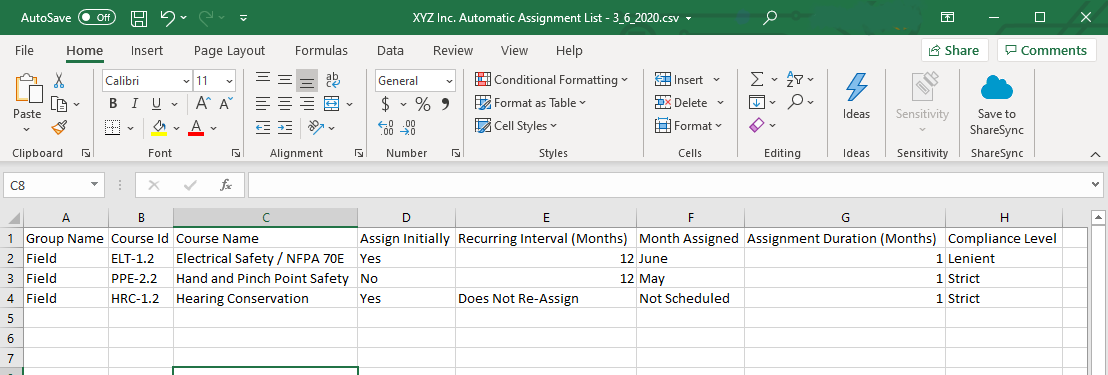
Now, you may upload the training matrix into the system. To do so, please click the “Drop File or Click here to upload” box beneath the Training Matrix header. This will allow you to select the matrix you have completed. The notification email will be filled in based on the profile information you are logged in as. This can be updated if needed with another valid email address. A valid email must be listed in this field before you will be able to click the “Upload” button. When ready to upload click the blue “Upload” button to complete this process.
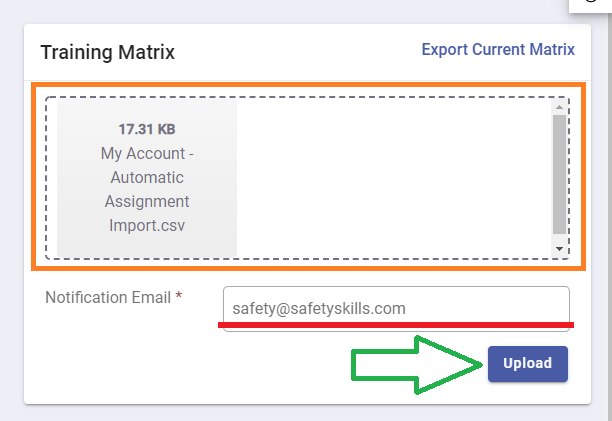
The system will process the matrix, and send you an email as soon as it has been completed. If there are any issues with the matrix you created, the system will return an error message in the email detailing what should be changed. Please make the appropriate changes before attempting to re-upload your matrix. For assistance with and error message you receive please review our article: HR Integration/Add Multiple Users Error List and How to Resolve
If you have any questions or need assistance please contact SafetySkills Help Desk by emailing support@safetyskills.com or calling 405-463-6656, option 2.
