Upon uploading an attachment into the system, users are given the option to associate the attachment with specific groups, toolbox sessions, courses, and/or users.
To associate an attachment with a user, begin by clicking the blue login ID of a user from the grid on the Users page.

This will take you to their User Profile page. Scrolling down, you will see a tab for Attachments, located to the left of the Assignment History tab. If any attachments are currently associated with this user, they will be displayed here.
Click the dropdown list of the available attachments to select one, then click the “Create New Association” button in the right corner of the Attachments tab. Repeat this process for any additional attachments you would like to associate with this user.
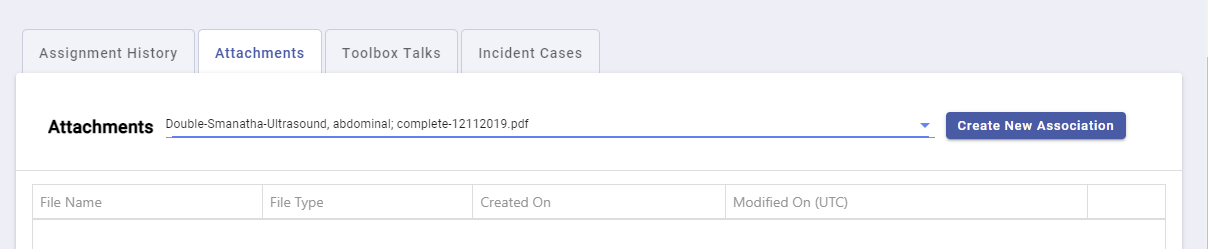
To associate an attachment with a course, begin by navigating to the Courses page, then click the blue name of the course from the Courses tab.
This will open a pop-up of course information. Scroll to the bottom of the pop-up to see if any attachments are currently associated with this course.
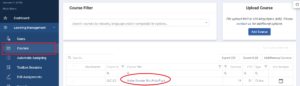
Click the drop-down list to select the desired attachment to be associated with the course, then click the blue “Associate” button. Repeat this process for any additional attachments you would like to associate with this course.
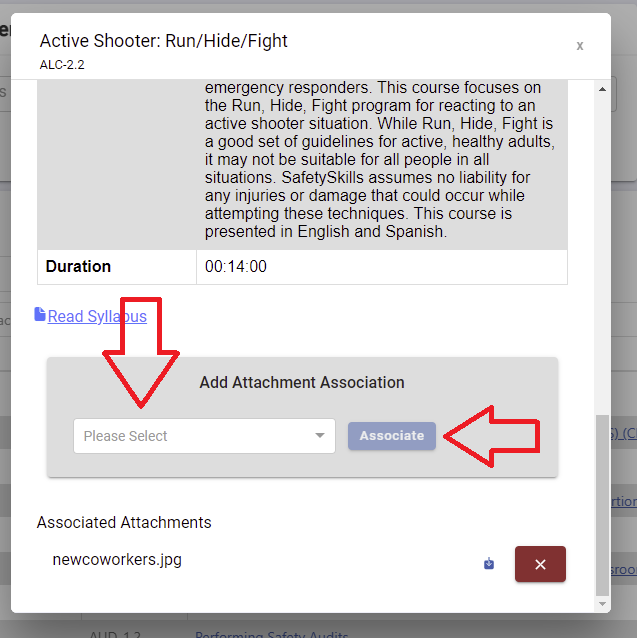
To associate an attachment with a session, begin by navigating to the Toolbox Sessions page, then clicking on the blue Session ID link to access the Toolbox Session’s information page.
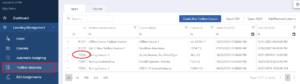
This will open the session information. On the right, under the Group Mode section, if applicable, will be the Attachments section. If any attachments are currently associated with the session, they will populate here.
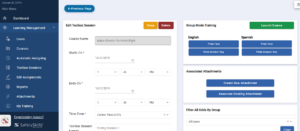
If the attachment has already been uploaded into the system, click the blue “Associate Existing Attachment” button. This will open a drop down of all available attachments in the account. Select which attachment you would like to associate with the session, and click the blue “Associate” button.
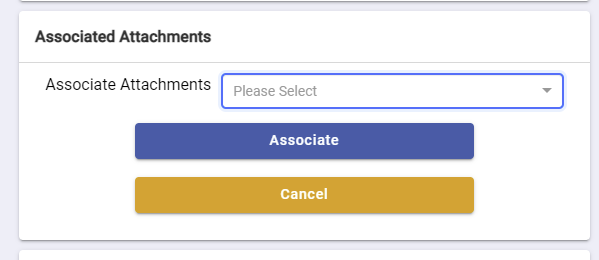
If the attachment has not been added to the account, click the blue “Create New Attachment” button. Add the file by dragging it into the box or searching your computer to find the file. Once the file is listed in the box, click the “Upload & Associate,” button. Repeat this process for any additional attachments you would like to associate with this session.
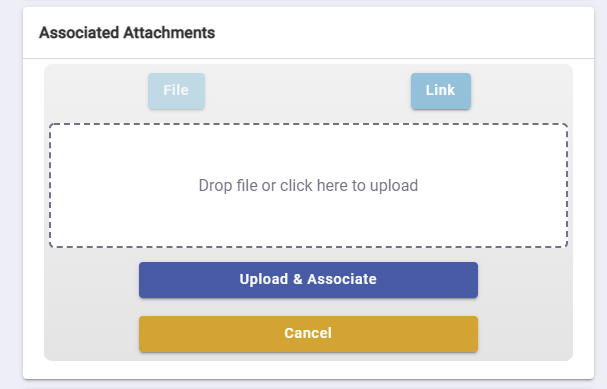
Associating or removing attachments individually will automatically update the associated information for that attachment on the Attachments page.
If you have any questions about associating attachments from the Users, Courses, or Toolbox Sessions, please contact SafetySkills Help Desk, by emailing support@safetyskills.com, or by calling 405-463-6656, option 2.
