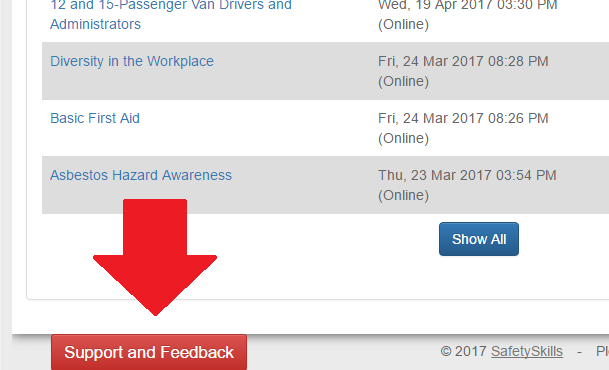Upon successfully logging into your account, you will see a list of courses that you need to take under “Current Training.”
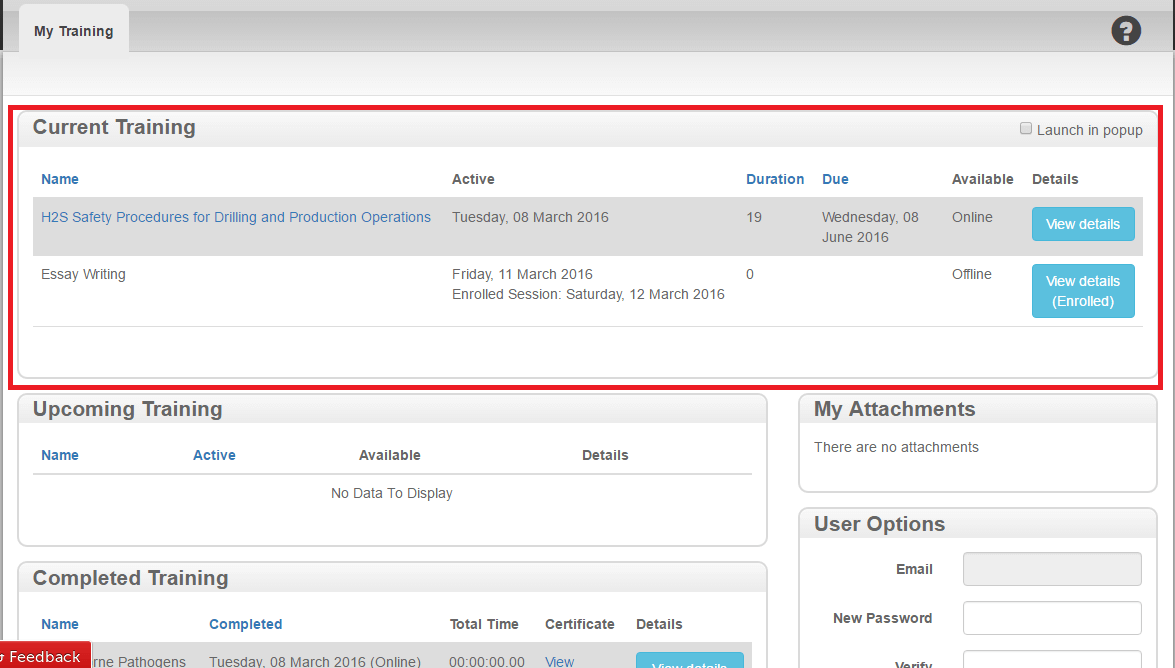
There are 3 types of courses you can be assigned: “Online,” “Attachment,” and “Offline.” Depending on if your administrators are using the Sessions feature some of the assignments could have the status of “Online/Offline” in the “Available” column. The course type and status will dictate how the assignment will be completed.
“Online” courses are accessed by clicking on the desired course title, in blue, to access it. Online courses are taken on this page and could be created by SafetySkills or your account’s administration team. These courses will be completed via a computer or mobile device (if compatible).
“Online/Offline” courses are a hybrid course where you may have the option to take either the online course or attend an in-person session to be trained in the topic. If you are uncertain if you should be taking this course online or waiting for an offline session, please contact your supervisor.
“Offline” courses typically represent in-person training that you will need to attend. Click on the blue “View Details” button to review the additional information about the Offline course.
An “Attachment” course will require a digital signature to mark as completed.
To launch an attachment course, you will click the blue name of the course, as you would with an online course. Instead of launching a course in a separate window, however, a pop-up will appear prompting you to open and read an attachment before signing at the bottom.
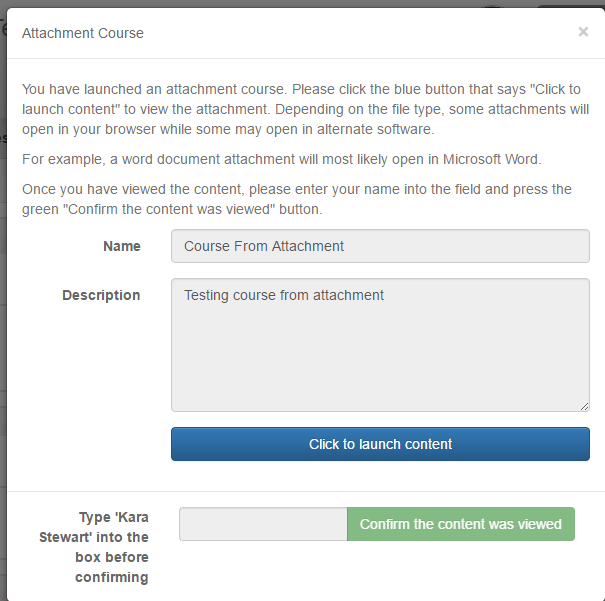
Also displayed on your My Training page is any upcoming and completed training you may have, any attachments you may be given access to, as well as the option to change your password.
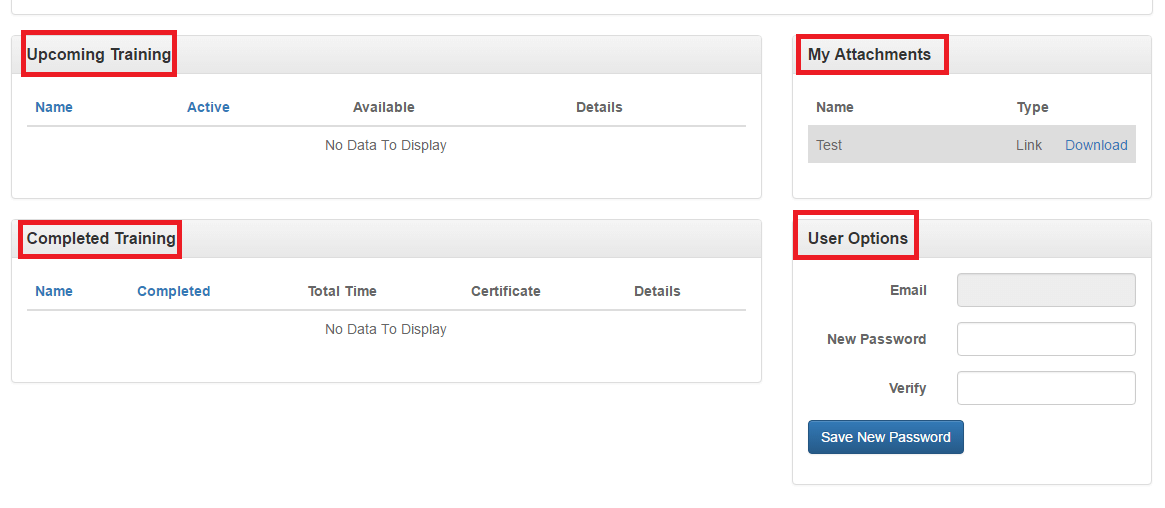
Please note: SafetySkills does not assign or edit courses. If you are unsure why you have been assigned a course, you will need to contact your account administrator. If you are having problems viewing the course, please click on the red “Support and Feedback” tab on the bottom left of your screen to submit a ticket to Customer Care.