If you have content created outside of the SafetySkills LMS, you can added it to the library by creating a SCORM or AICC custom course. The LMS can accept an AICC URL or a SCORM 1.2 ZIP file. The SCORM package has an upload limit of 100 MB. If you have a SCORM course that is larger than 100 MB, please contact the SafetySkills Help Desk for assistance with adding the course to your account.
Adding a new course
To add a custom course to the LMS begin by clicking the “Learning Management” section of the menu and then select the “Courses” option. Once the page loads, click the blue “Add Course” button on the upper right.
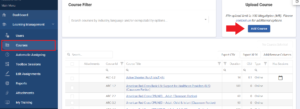
This will launch a pop-up that will allow you to choose the type of content you are creating. If you would like more information on how to add an Offline course please review this article: How to Create an Offline Course. If you would like more information on how to create a course from an attachment please review this article: How To Create an Assignment From an Attachment.
For SCORM 1.2 packages, you will select “Online – SCORM 1.2” as the “Course Type.” Then, you may fill in the additional information according to the course you are uploading – course name, description, and duration. Then, you can upload the ZIP file from your computer and click the blue “Create” button. Please note, the limit on file size is 100 MegaBytes (MB).
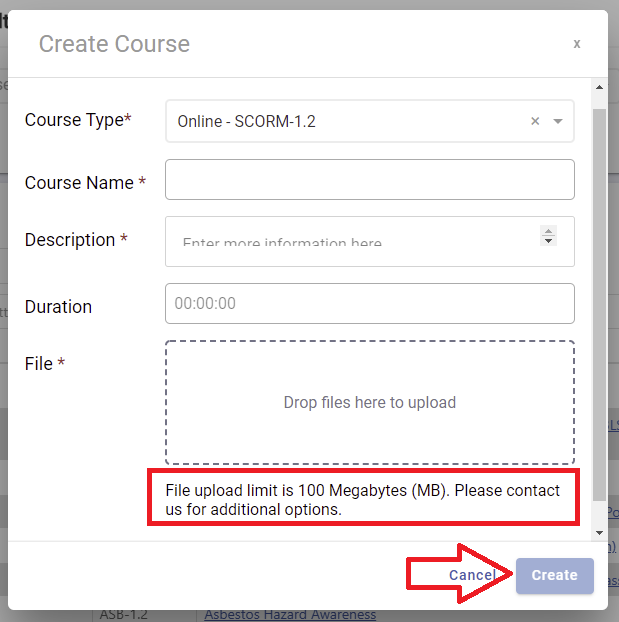
For AICC courses, you will select “Online – AICC” as the “Course Type.” Then, you may fill in the additional information for your course – course name, description, and duration. Enter your AICC URL and click the blue “Create” button.
Please note, that the SafetySkills system supports AICC version 4 only. Also, the URL field will accept any URL you would like to enter, such as a link to a YouTube video or other web site. This feature is only intended to be used with true AICC courses. If you have not obtained the URL from a course content provider the URL may not be a course and therefore may not complete correctly. If you have any issues with course assignments or questions please contact the SafetySkills Help Desk for further assistance.
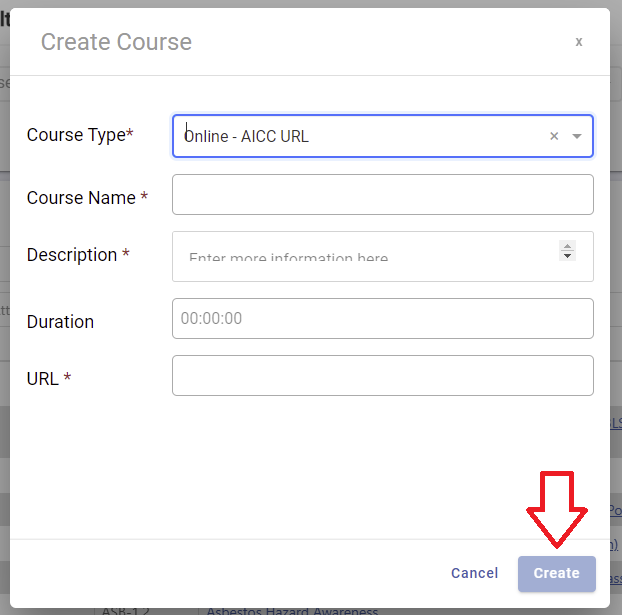
Once you have clicked “Create,” the LMS will process your request and add the course to your account’s library. Once the LMS has finished, the course will be available to you immediately on the “Courses” tab.
We highly suggest that you test your course functionality prior to assigning the course. For more information on how to test your course please review this article: Testing Your Custom Content in the SafetySkills LMS.
Editing your course information
To edit a custom course after it has been created, please go the the “Courses” page and locate the custom course you would like to edit. You will click on the course title to launch the course pop-up.
By clicking the blue “Edit Course” button, you will now be able to adjust the information for the course, including changing the AICC URL or uploading a new SCORM package if you have a new version of the course.
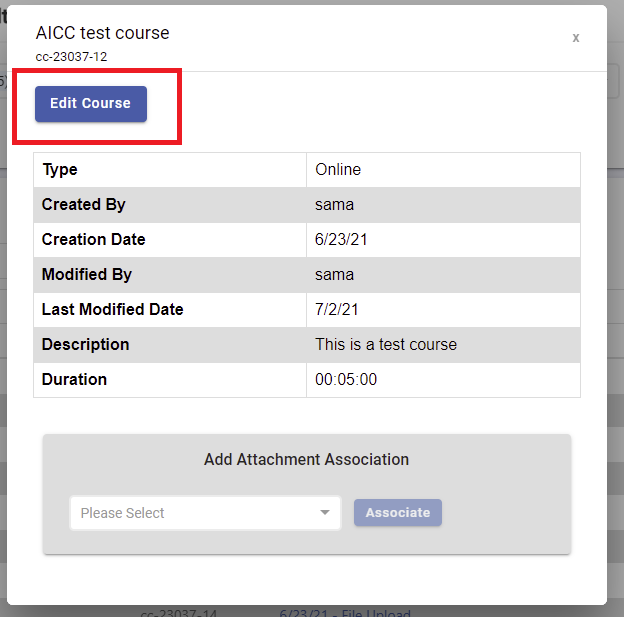
Once you have made any changes, be sure to click the blue “Save” button. You will get a green pop-up letting you know that your changes have been saved successfully. Then, you may exit out of the pop-up.
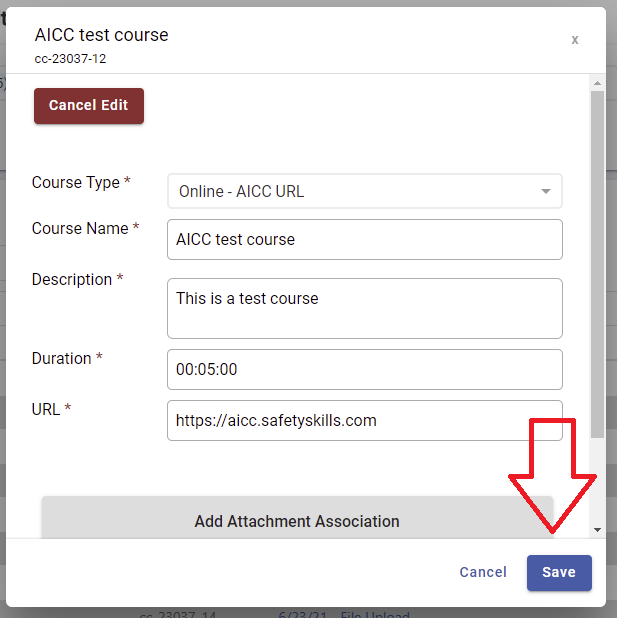
If you have any problems uploading your course, please contact the SafetySkills Help Desk by emailing support@safetyskills.com or calling the Help Desk at 405-463-6656, option 2.
