In the menu first click on “Audits & Inspections”, then select “View A&I CAPAs”. On this page (depending on permissions) you can view your Open A&I CAPAs, all Open A&I CAPAs, and all Completed A&I CAPAs.
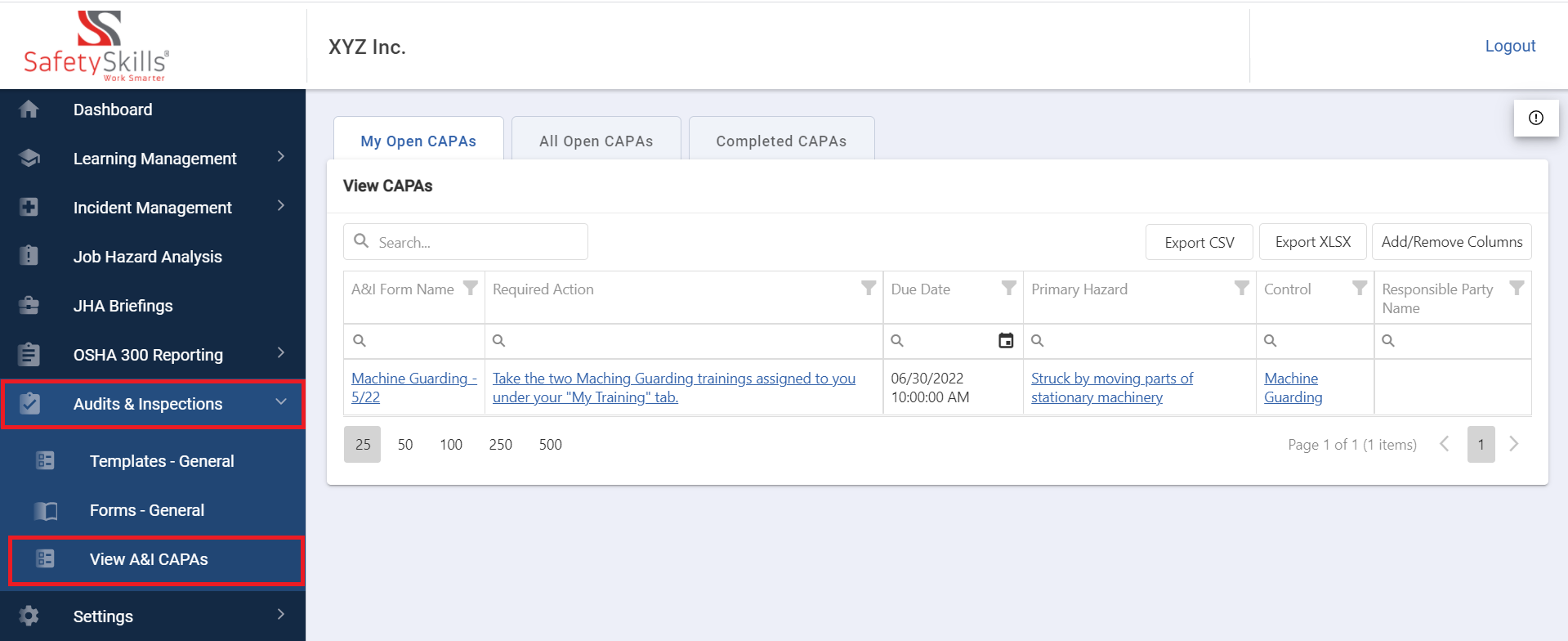
Select the My Open CAPAs tab. If any A&I CAPAs are assigned to you, select the one you wish to view and a pop-up will show. All the details will be provided in the pop-up frame. Upon completing the action satisfactorily, click in the drop down and select “Mark CAPA as Completed”. Then click the blue Submit button.
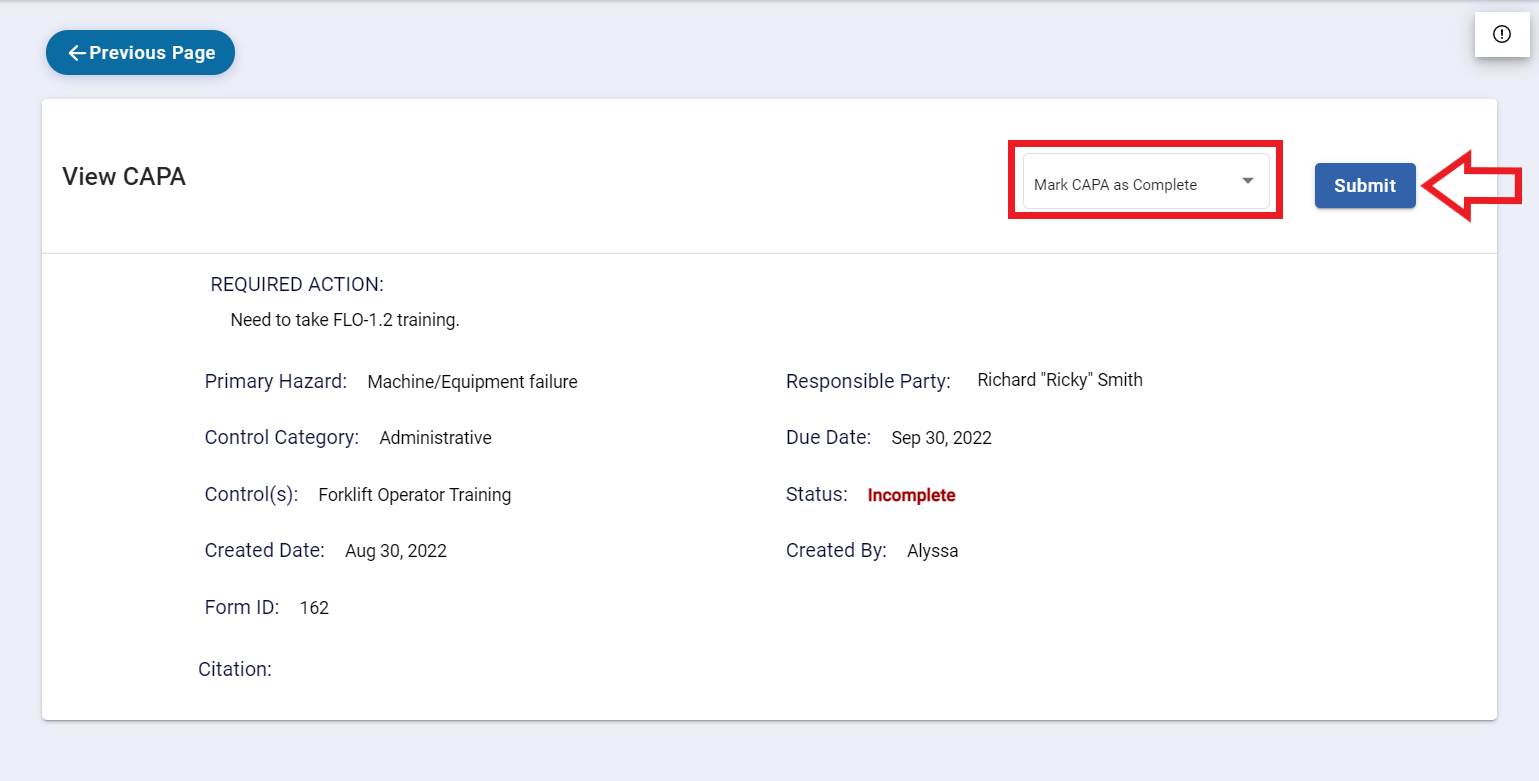
You will be prompted with a pop up to enter your signature and choose the date that you completed this CAPA. Once this data is filled in click the blue “Confirm CAPA is Complete” button. This will log the completed date for you and move the CAPA from the Open CAPAs tab to the Completed CAPAs tab.
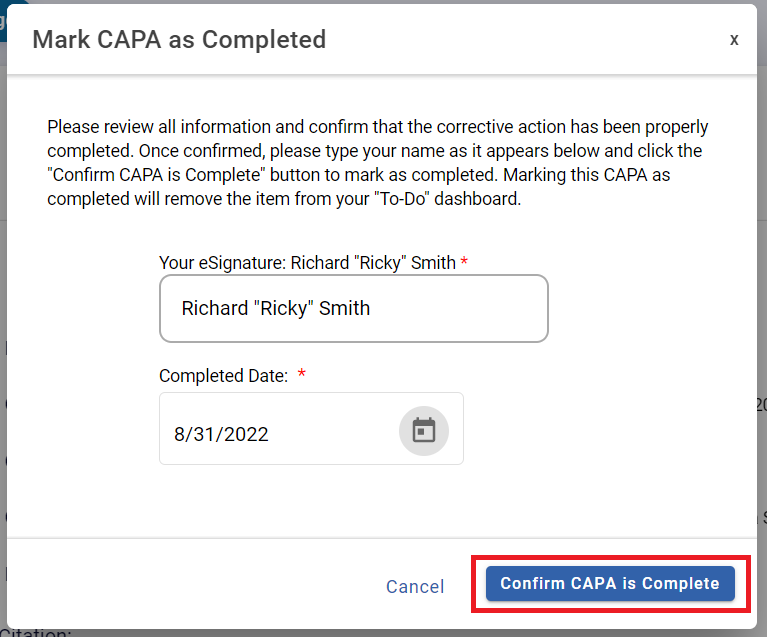
If you have permission to close out CAPAs not assigned to you, you can view any open CAPA from the All Open CAPAs tab and close out the CAPA in exactly the same way. Click in the drop down and select “Mark CAPA as Completed”. Then click the blue Submit button. 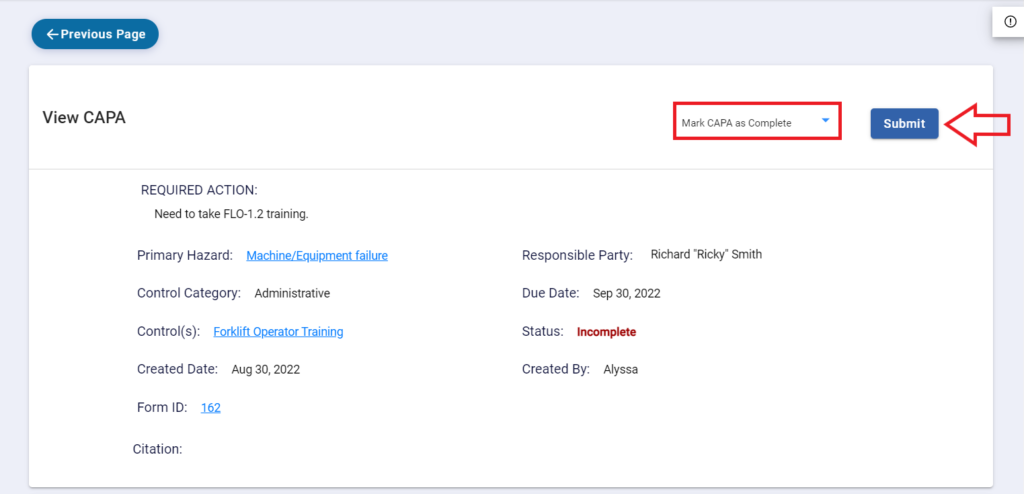
You will be prompted with a pop up to enter your signature and choose the date that this CAPA was completed by the Responsible Party. Once this data is filled in click the blue “Confirm CAPA is Complete” button. This will log the completed date for the responsible party and move the CAPA from the All Open CAPAs tab to the Completed CAPAs tab. All completed CAPAs may be viewed in this last tab.
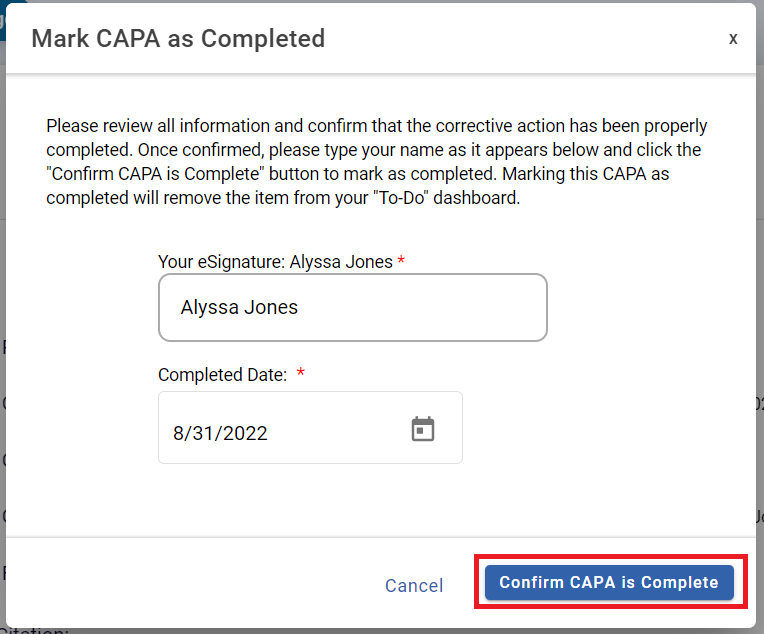
Please note that if you are needing to complete an Incident CAPA, this must be done on the “View Incident CAPAs” page. Instructions on this can be found here.
