Upon uploading an attachment into the system, users are given the option to associate the attachment with specific groups, sessions, courses, and/or users. While account owners and super administrators have the option to return to the Attachments page to mass-edit the attachment associations, that isn’t always the most convenient option. Account owners, super administrators, and advanced administrators also have the option to associate attachments individually on the Users, Courses, and Sessions tabs.
Please note: mass editing attachments is only available to the account Owner and Super Administrators, but Advanced Administrators are able to view the Attachments page and associate or remove attachments individually. Administrators are able to create and upload attachments from the Sessions tab only.
To associate an attachment with a user, begin by clicking the blue login ID of a user from the grid on the Users tab.
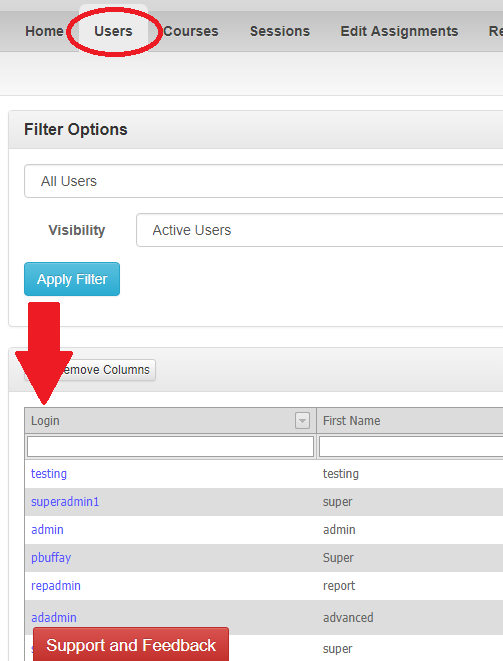
This will take you to their User Profile page. Scrolling down, you will see an Attachments section located above their Assignment History grid. If any attachments are currently associated with this user, they will be displayed here.
Click the “Add Association” button in the right corner of the Attachments section.
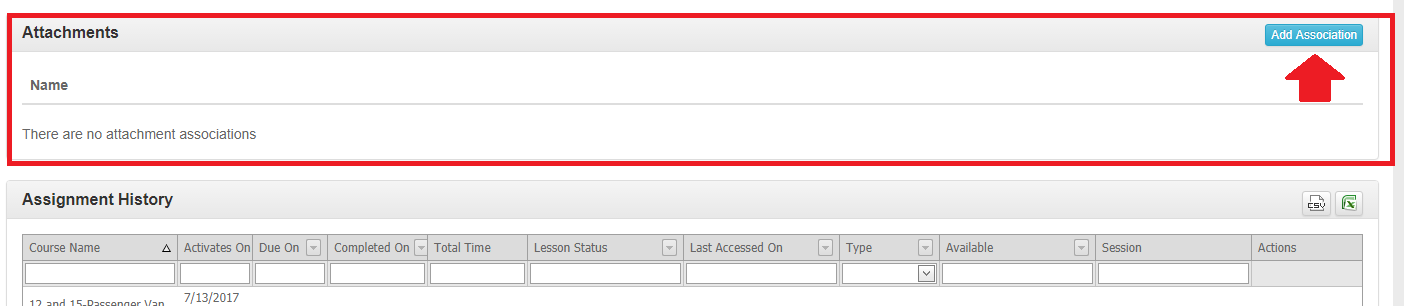
This will open a drop down of all available attachments in the account. Select which attachment you would like to associate with the user, and click the blue “Associate” button. Repeat this process for any additional attachments you would like to associate with this user.

To associate an attachment with a course, begin by clicking the blue name of the course from the Courses tab.
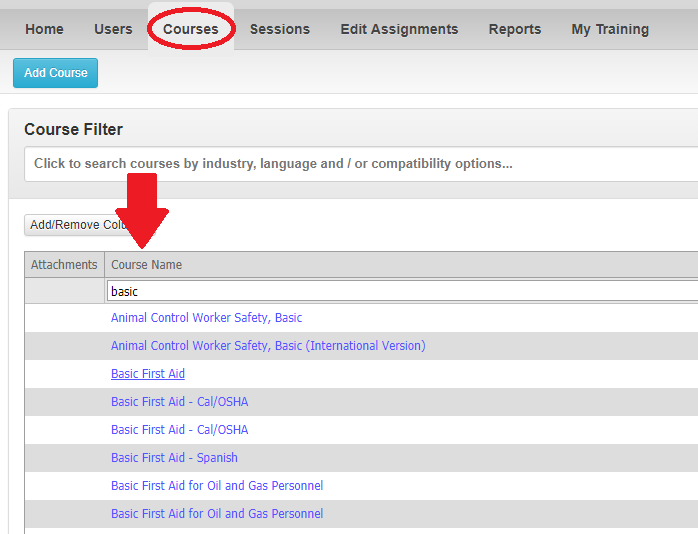
This will open a pop-up of course information. If any attachments are currently associated with this course, they will display here.
Click the blue “Add Attachment Association” button located towards the bottom of this pop-up.
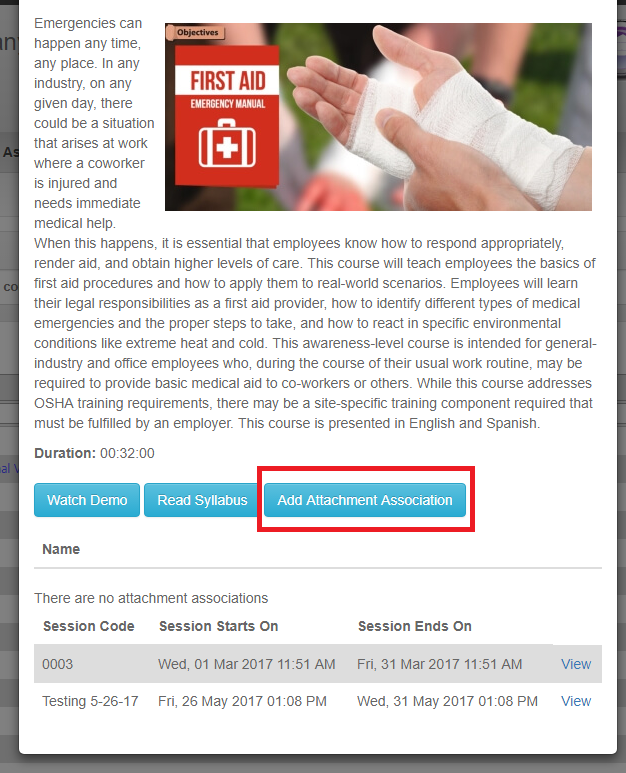
This will open a drop down of all available attachments within the account. Select which attachment you would like to associate with the course, and click the blue “Associate” button. Repeat this process for any additional attachments you would like to associate with this course.
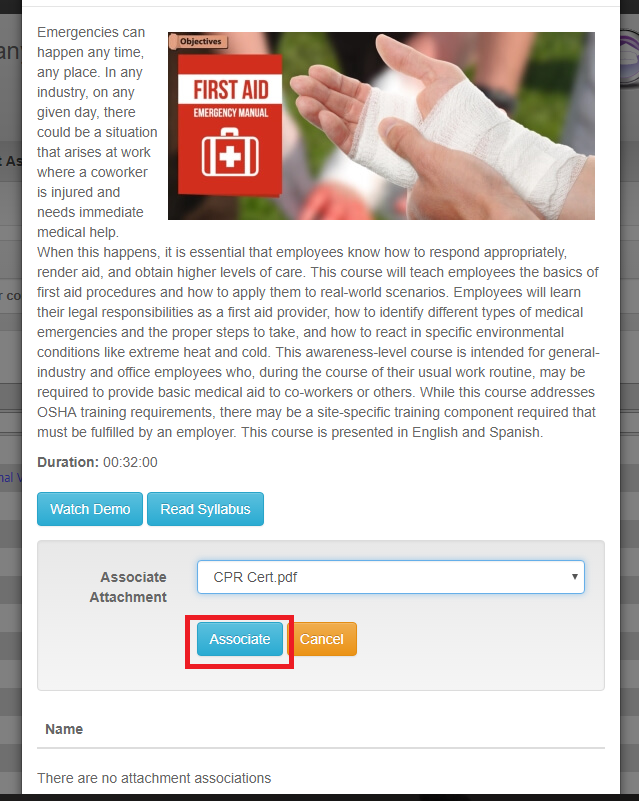
To associate an attachment with a session, begin by clicking on the blue name of the Session from the Sessions tab.
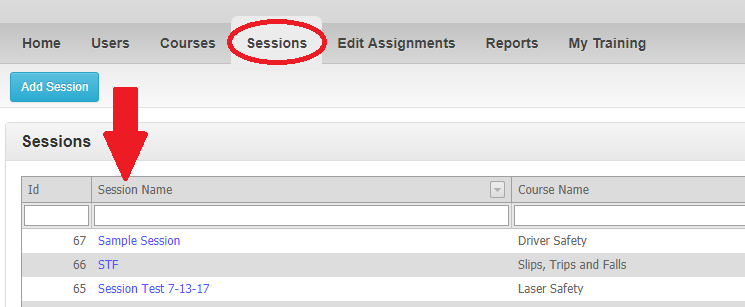
This will open the session information. On the right, under the Group Mode section, if applicable, will be the Attachments section. If any attachments are currently associated with the session, they will populate here.
If the attachment has already been uploaded into the system, click the blue “Associate” button; if the attachment has not, click the blue “Create & Associate” button.
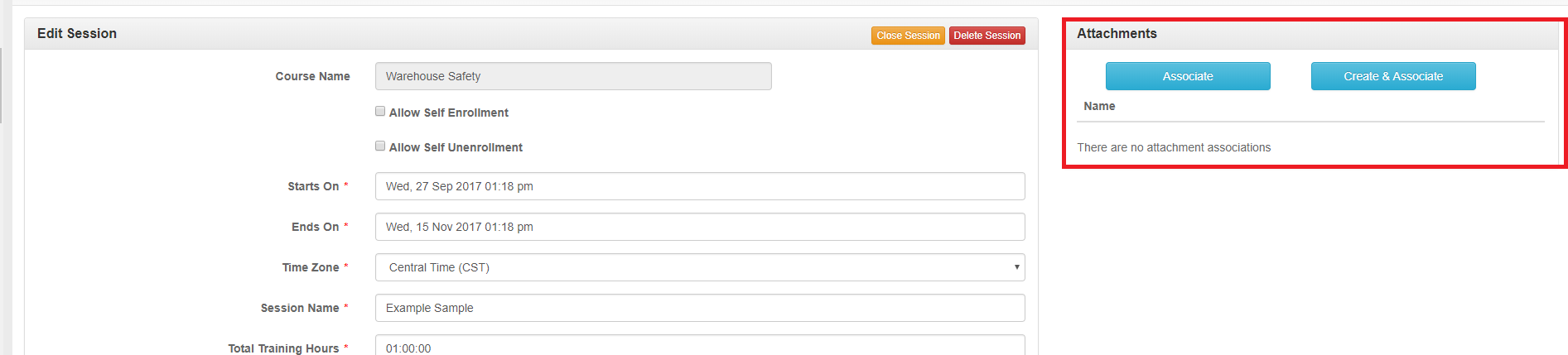
This will open a drop down of all available attachments in the account. Select which attachment you would like to associate with the session, and click the blue “Associate,” or “Upload & Associate,” button. Repeat this process for any additional attachments you would like to associate with this session.
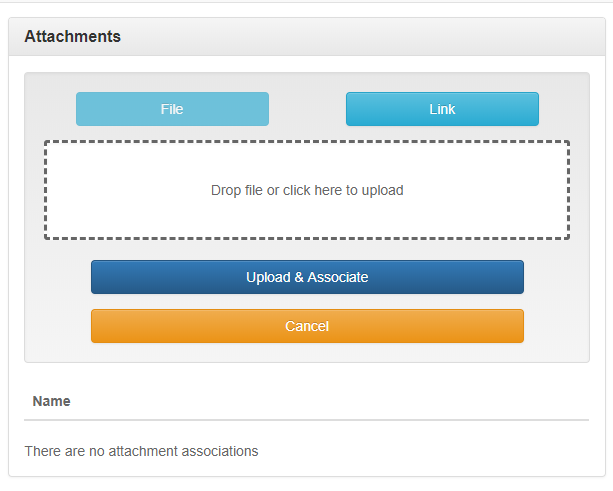
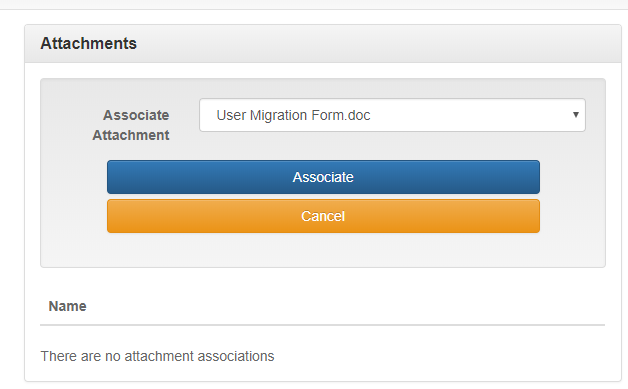
Associating or removing attachments individually will automatically update the associated information for that attachment on the Attachments page.
If you have any questions about associating attachments from the Users, Courses, or Sessions tab, please contact SafetySkills Customer Care by submitting a ticket through the red “Support and Feedback” tab, by emailing support@safetyskills.com, or by calling 405-463-6656, option 2.
