When uploading your training matrix into the system, a specific format must be followed. If you received an email containing an error report for your training matrix upload, something on your initial upload spreadsheet wasn’t quite right. Please see the errors below, along with a brief description on how to resolve them:
Please Note: The system is spelling-sensitive; please ensure that the information you entered matches what is in the system exactly.
Column Headers Do Not Match
This error is generated when the column headers in the spreadsheet do not exactly match what the system requires.
This error can be resolved by editing your spreadsheet to match the columns as they are listed in the system. If you are editing a spreadsheet with error messages, be sure to remove the “Error Message” column from your spreadsheet before uploading it into the system.

Assign Initially Invalid
This error is generated when the information entered for the Assign Initially column is invalid.
For Assign Initially to be active for a course, please ensure the corresponding value says “Yes.” For Assign Initially to be inactive for a course, please ensure the corresponding value says “No.”
This error can be resolved by editing your spreadsheet to match the yes and no values, as appropriate.

Assignment Duration Invalid or Assignment Duration Out of Range
This error is generated when the entered value for a course’s assignment duration is invalid in some way.
For assignment duration, the value is in months, beginning with one month and extending up to 12 months, with 18 and 24 month options available as well. The values here must be entered in months, with a number only. For example, a duration of three months would be entered as “3.”
This error can be resolved by editing your spreadsheet to ensure that a number from 1 to 12, or 18 or 24, as appropriate, is listed under Assignment Duration. A value greater than 0, but in accordance with the available duration options, must be listed.
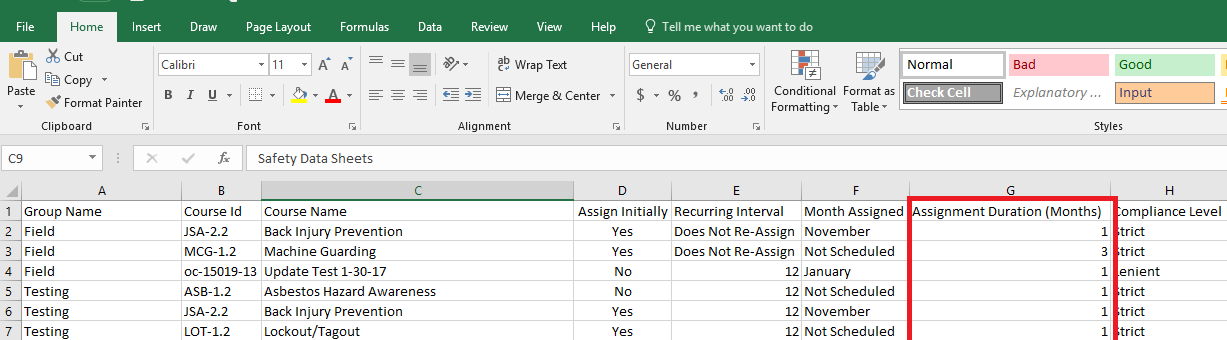
Compliance Level Value Invalid
This error is generated when the information entered under “Compliance Level” is invalid.
The “Compliance Level” column does require information to be entered. The default for this setting within the system is “Strict;” you may enter “Strict” as appropriate for any course you do not wish to alter this setting for. Otherwise, please enter “Lenient” in this column. “Strict” and “Lenient” are the only valid values to enter for this column.

Recurring Interval Invalid
This error is generated when the information entered in the “Recurring Interval” column is invalid.
The “Recurring Interval” column does require information to be entered. If the course should not be re-assigned, please enter “Does Not Re-Assign” into the Recurring Interval column. Otherwise, please enter a recurring interval number. For example, a course that should reassign every two years would be entered as “24.”
This error can be resolved by editing your spreadsheet to ensure that a number within the valid range, as appropriate, is entered for Recurring Interval. Appropriate values are Does Not Re-Assign, 12, 24, 36, 48, or 60, respectively.

Month Assigned Invalid
This error is generated when the information entered for the “Month Assigned” column is invalid.
The “Month Assigned” column does require information to be entered. If you do not wish to schedule a specific month for training to occur, please enter “Not Scheduled.” Otherwise, a month will need to be entered as appropriate.
This error can be resolved by editing your spreadsheet to ensure that an accepted value, as appropriate, is entered in the Month Assigned column.

Duplicate Course
This error is generated when a course or courses have been listed multiple times for a single group.
When filling out the template, each course only needs to be listed once per group. If two groups need the same course, please list the course and its settings separately for each group. If a single group needs the same course but with a variety of settings, you may need to contact SafetySkills Customer Care for assistance.
This error can be resolved by editing your spreadsheet to ensure that each course is only listed once per group.
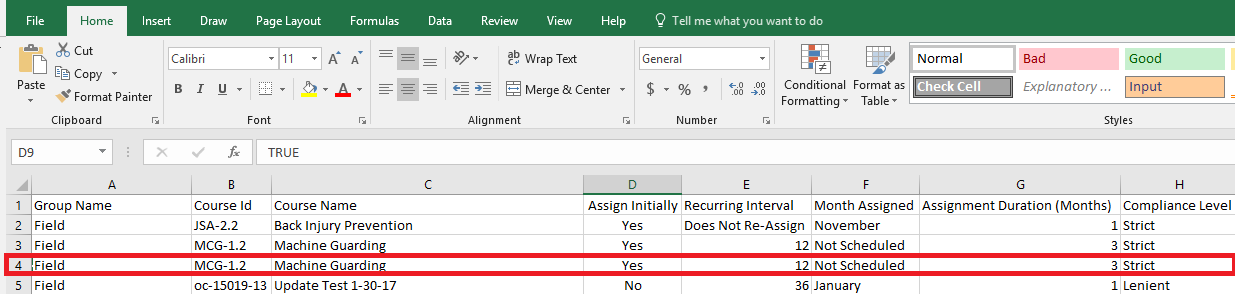
Group Name Does Not Exist
This error is generated when a group name listed on your spreadsheet has not been created within your account.
Groups must be created within the account prior to uploading your training matrix. If you have created your groups, please ensure that the group name listed on your spreadsheet exactly matches the group name listed in your account.
This error can be resolved by editing your spreadsheet to ensure that each group listed matches the group listing within the account.

Course Name Does Not Exist
This error is generated when a course name and/or course ID listed on your spreadsheet is not available within your account.
The course name and course ID entered on your spreadsheet must match the course name and ID in the account exactly. If you would like to list a custom or offline course, that course must be created within the account first.
This error can be resolved by editing your spreadsheet to ensure that each course listed matches the course listing within the account.
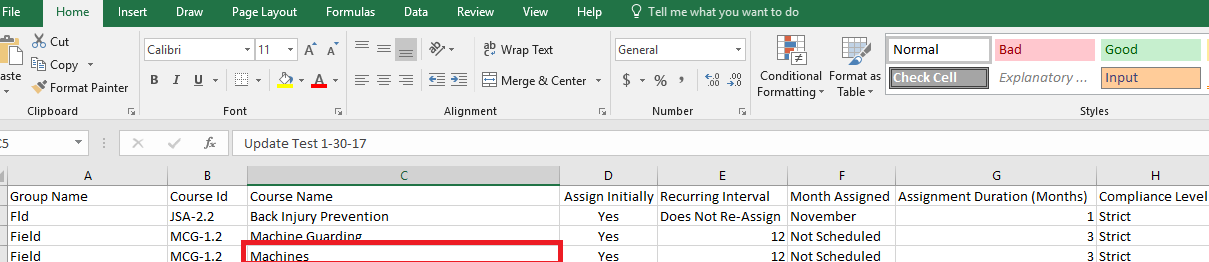
If you need assistance resolving your errors, please contact SafetySkills Help Desk by emailing support@safetyskills.com or calling 405-463-6656, option 2.
