If you have content created outside of our LMS, you can added it to the library by creating a SCORM or AICC custom course. The LMS can accept an AICC URL or a SCORM 1.2 ZIP file. The SCORM package has an upload limit of 50 MB. If you have a SCORM course that is larger than 50 MB, please contact the SafetySkills customer care team for assistance to add the course to your account.
To add a custom course to the LMS begin by clicking the “Courses” tab. Then, click the blue “Add Course” button.
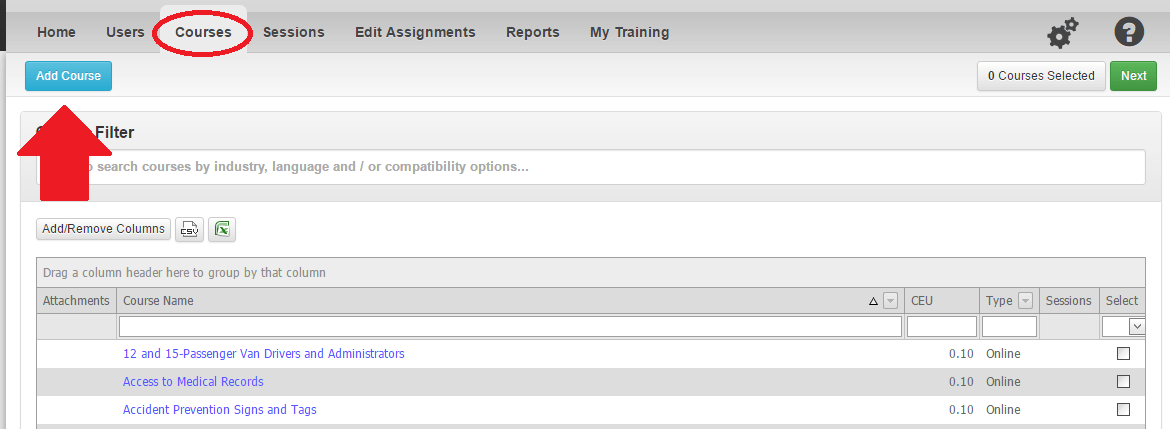
This will launch a pop-up that will allow you to choose the type of content you are creating. If you would like more information on how to add an Offline course please review this article: How to Create an Offline Course. if you would like more information on how to create a course from an attachment please review this article: How To Create an Assignment From an Attachment.
For SCORM 1.2 packages, you will select “Online – SCORM 1.2” as the “Type”. Then, you may fill in the additional information according to the course you are uploading – course name, description, and duration. Then, you can upload the File and click the blue “Create” button. Please note that the limit on file size is 50 MegaBytes (MB).
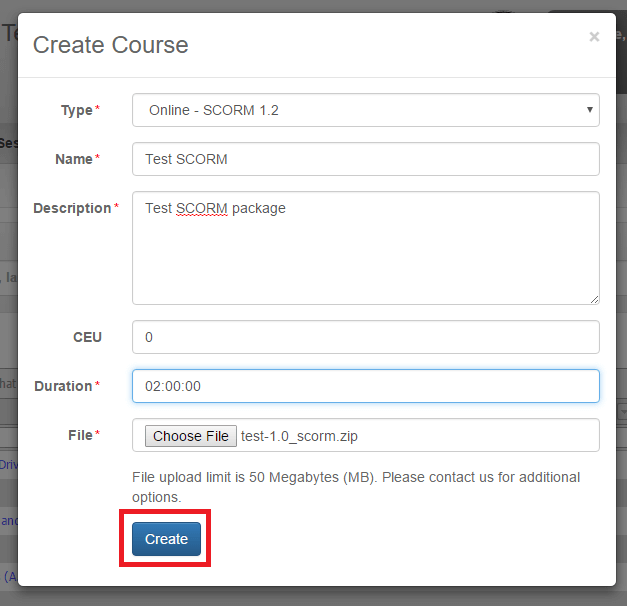
For AICC courses, you will select “Online – AICC” as the “Type.” Then, you may fill in the additional information for your course – course name, description, and duration. Enter your AICC URL and click the blue “Create” button. Please note that the SafetySkills system supports AICC version 4 only.

Once you have clicked “Create,” the LMS will process your request and add the course to your account’s library. Once the LMS has finished, the course will be available to you immediately on the “Courses” tab.
We highly suggest that you test your course functionality prior to assigning the course. For more information on how to test your course please review this article: Testing Your Custom Content in the SafetySkills LMS.
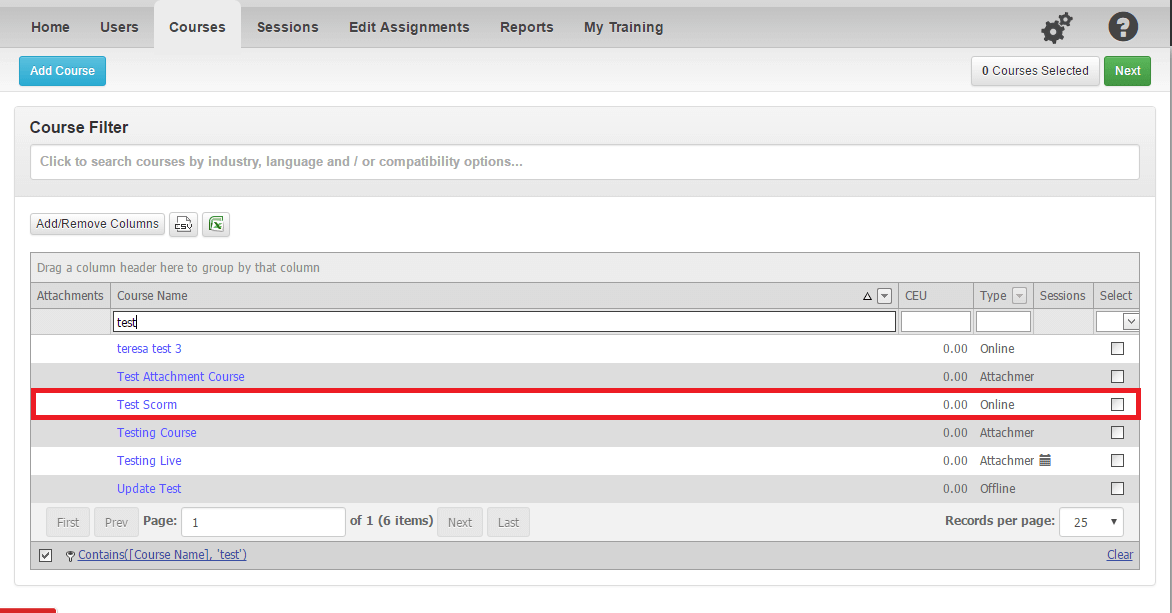
To edit a custom course after it has been uploaded, please go the the “Courses” tab and locate your custom course. You will need to click on the blue name of the course. This will launch a pop-up detailing the information you entered when you created the course.

By clicking the blue “Edit” button, you will now be able to adjust the information for the course, including changing the AICC link or AICC/SCORM package if you have a new version of the course.
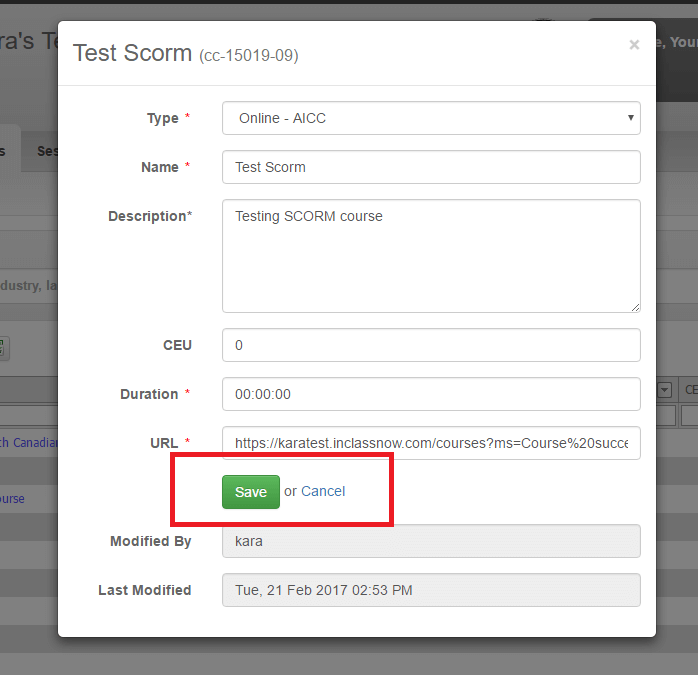
Once you have made any changes, be sure to click the green “Save” button. You will get a green pop-up in the upper right corner of your screen letting you know that your changes have been saved successfully. Then, you may exit out of the pop-up and assign your newly updated course as normal.
For instructions on how to create assignments, please review this article: How To Create a Manual Assignment. If you have any problems uploading your external course, please contact the SafetySkills customer care team by submitting a ticket through the red “Support and Feedback” at the bottom left corner on the LMS or you can email support@safetyskills.com.
