Whether you have limited computer access or a limited amount of time to train, the Toolbox Sessions feature has an added tool designed to allow training multiple learners at once with SafetySkills created content. The SafetySkills team has designed the “Group Mode” feature within the Toolbox Sessions tab to allow instructors to play SafetySkills course material during a group presentation. The SafetySkills team has also developed a printable test and answer key for each SafetySkills course that is offered in this additional format. Please note that “Group Mode” is only available for SafetySkills courses. Custom content you may add to your library will not offer the “Group Mode” option.
To utilize this feature, you will first need to create a session for the SafetySkills course to be presented. Once you have created your session, you will click on the blue “Session ID” to access the session.
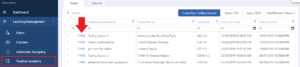
This will take you to the information screen regarding the session. Here, you are able to edit the session information, mark learners as attended, as well as access the “Group Mode” feature.
On the right side of the screen, under “Group Mode Training,” you will see three options: Launch Course, Print Test, and Print Answer Key. If the SafetySkills course is offered in multiple languages there will be a Launch Course, Print Test, and Print Answer Key for each language option.
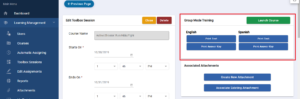
Clicking the green “Launch Course” button will open a new tab, where the course will play. Unlike individual training, the basic questions will no longer appear within the course; instead, administrators have the option to print tests and answer keys for the learners that attend the training. Please note, some simulations or other interactive activates may still be required when using group mode.

Clicking the blue “Print Test” or “Print Answer Key” buttons will open a new tab. The test or answer key will populate and prompt the administrator to print the training material.
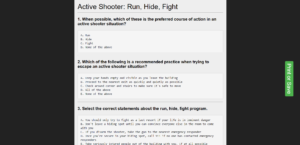
Once the administrator has graded the completed tests, you are able to mark those with passing grades as having completed the training. To mark a learner as complete, please go to the “Toolbox Sessions” tab and click the blue session ID for the session they have just completed.
To complete this process please review our help article here: How to Create and Manage Sessions – SafetySkills Engage
If you have any questions about the “Toolbox Sessions” feature or how to use “Group Mode,” please contact SafetySkills by emailing support@safetyskills.com, or by calling 405-463-6656, option 2.
